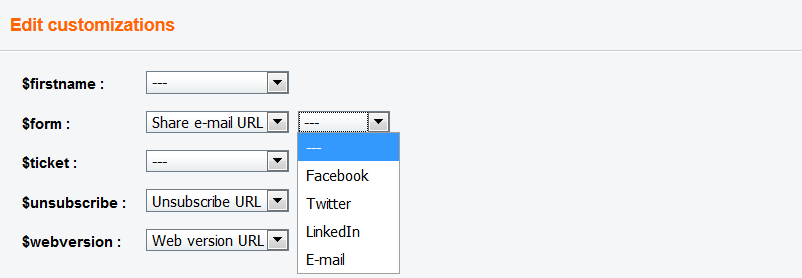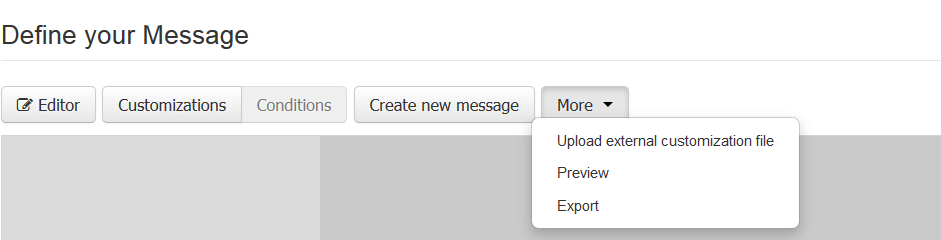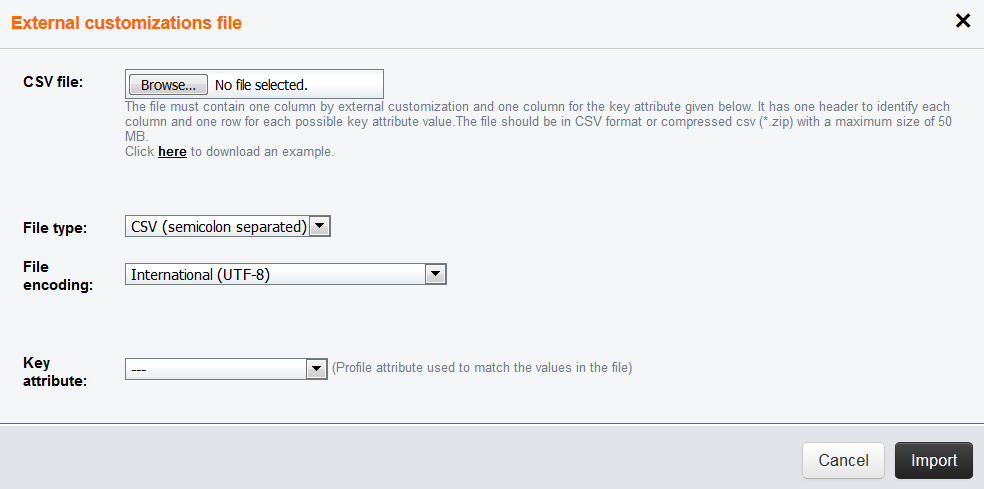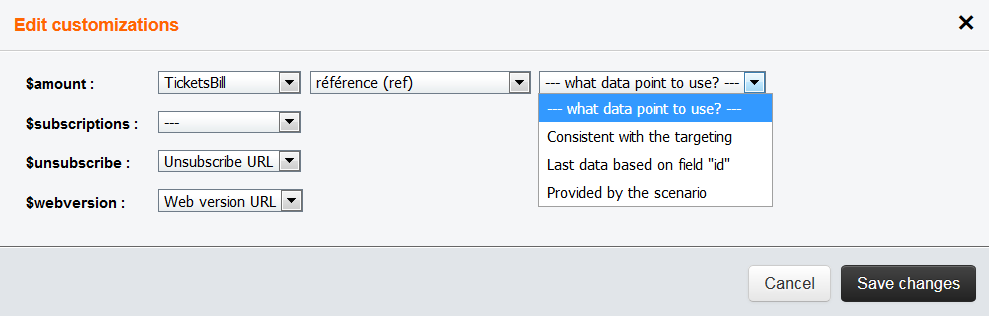Customizing an E-mail
ACTITO gives you the possibility to personalize your e-mails in order to display text elements specific to each of your contacts. This can be based not only on Profile attributes but also on a wide range of interactions.
Customizations should be set up during the writing stage of your e-mail.
In order to insert a customization, type the '$' character followed by the technical name of your customization (for instance, ${firtsname}) in your message, at the place you want the customization to appear. When a reader will receive this e-mail, this tag will be replaced by their own first name, which will let them feel more involved.
Tip
The use of special characters and spaces is not allowed in the technical name of a customization. For example, ${firstname] should be used instead of ${first name}.
To set up your customization, you then have to click on 'Exit editor' in the top right of your screen.

This will direct you to a preview of your message, where it will be possible to click on the 'Customization' tab in order to edit them.

It is possible to go back to editor mode and resume writing your message at any time. It is however possible to insert all your customizations tags then to define the settings of all of them at the same time. If you make use several times of the same attributes, please make sure to use the same technical name in the body of your message. Moreover, an unambiguous technical name will simplify your work if you use many customizations. There are indeed several possibilities.
Customization values
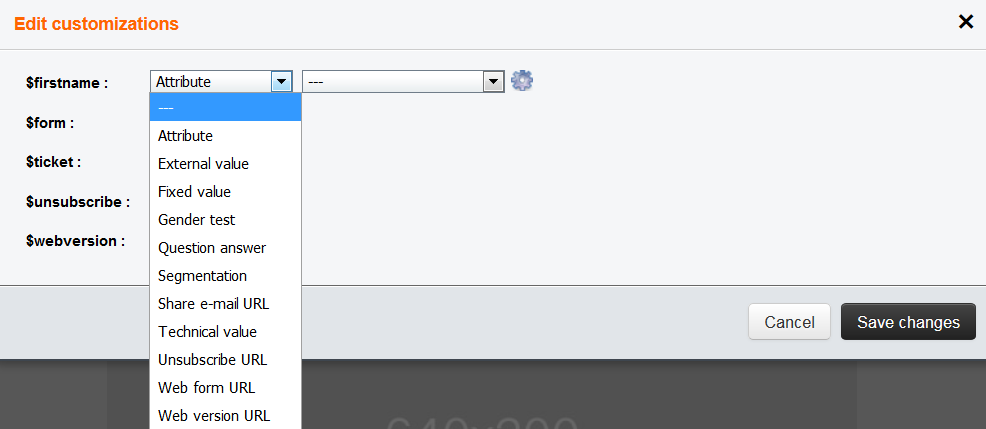
Profile Attribute
It is possible to display any attribute from a profile table, such as addressing the recipient by their name or referring to a subscription.
The attribute value is especially useful to parameter the greeting at the beginning of your e-mail. A gender test is therefore predefined.
Gender test
This option enables you to choose a value depending on the gender of the profile, or a default value in case it is unknown.
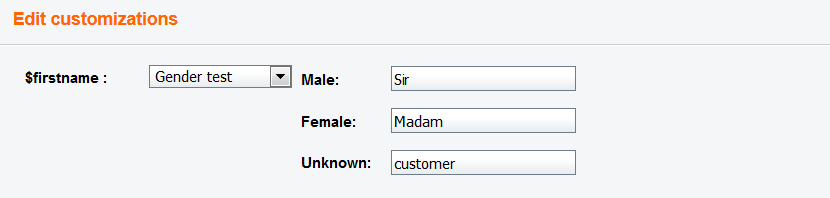
Question answer
This option makes use of the answer in particular of an ACTITO form or survey. It is necessary to first select the relevant form, then the question you want to use.

Segmentation
It is possible to add a customization based on which segment a profile belongs to.

Web form URL
This customization will direct to an ACTITO form, which the reader will be able to fill in to start a comprehensive dialog or to update their profile information.

Unsubscribe URL and Web version URL
Lets you repeat the 'unsubscribe' link or the 'web version' link.
Fixed value
Replaces the customization by a predefined value.
Technical value
This lets you make use of technical data stored by ACTITO.
Custom Tables
It is also possible to create a customization based on data store in Custom Tables, which are the purple tables in the star model.
To this purpose, it is necessary to first include the table in question at the Targeting stage. All you need to do is clicking on 'Add a module' and to select the name of the relevant Purple Table in the drop-down menu.
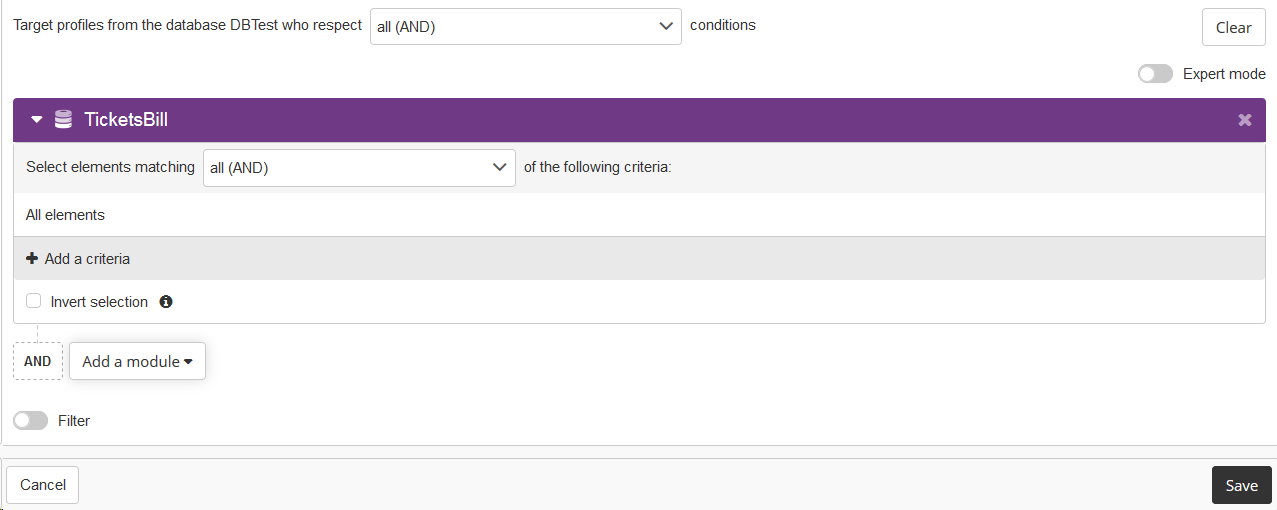
Adding a specific criteria is not needed, as the mere presence of the module is enough.
This prerequisite will allow the Custom Table to appear in the drop-down menu of values on which the customization can be based.
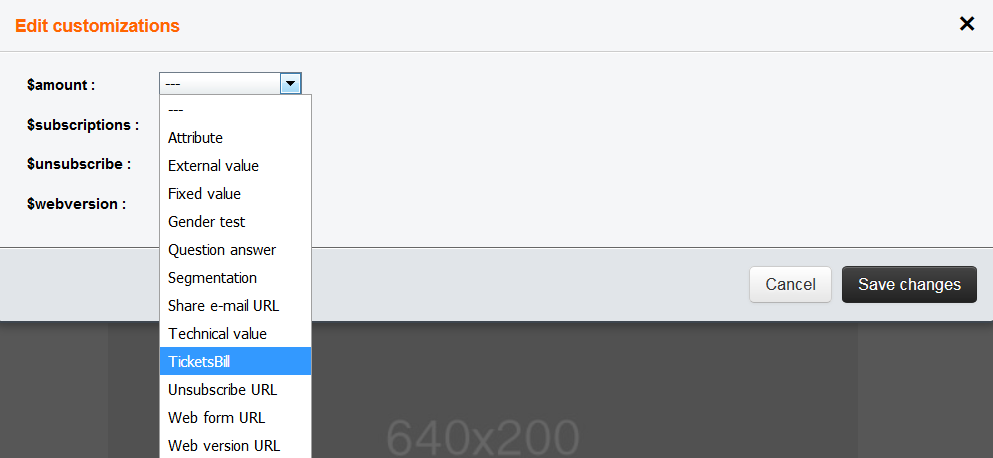
Advanced options
You do not necessarily have to display the value of the attribute such as it is. It is also possible to transform it by replacing it with a specific text based on this value. To do so, click on the 'wheel' icon at the end of a line.
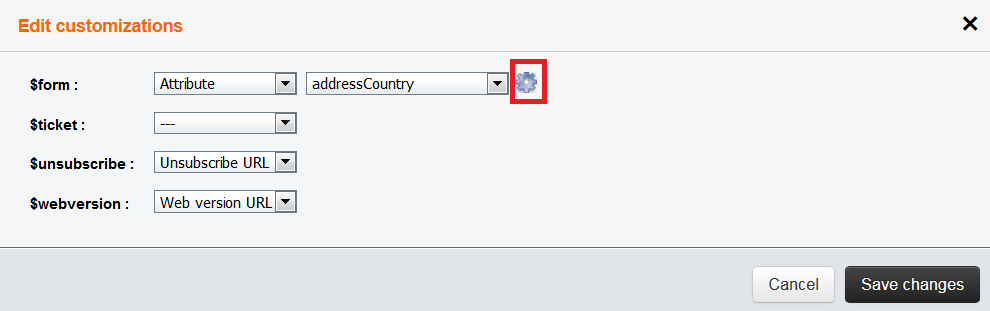
You will be able to map profiles attributes with the substitution value that you want to display. This is especially efficient when the possible values of the attribute are defined in a list, such as gender or country.
However, it also possible to set up a default value in case the value found in the profile table does not match your criteria.
For example, if you launch a campaign for the French National Day, it is possible to add a customization based on the 'addressCountry' attribute and to customize your greeting depending on whether your client is French or not.
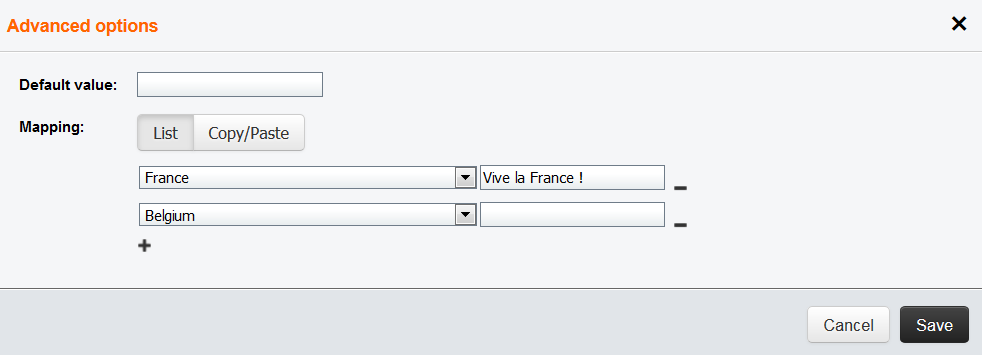
Tip
Even if you choose to code your own HTML, it is still possible to use customization in ACTITO. You only have to include the relevant $ tag.