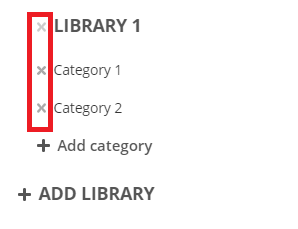Using the Library of Modules
Not finding the proper block layout in a template from the standard library ?
In addition to the default selection of blocks, Actito gives you access to an extended library of modules !
This allows you to add a wide range of designs to your campaigns.
Reaching the library of modules
The library of modules is available on every default template, as well as any custom template (designed by Actito teams) with a width of 640 pixels.
To enter the library, click on the "+" icon at the top left of the template editor.
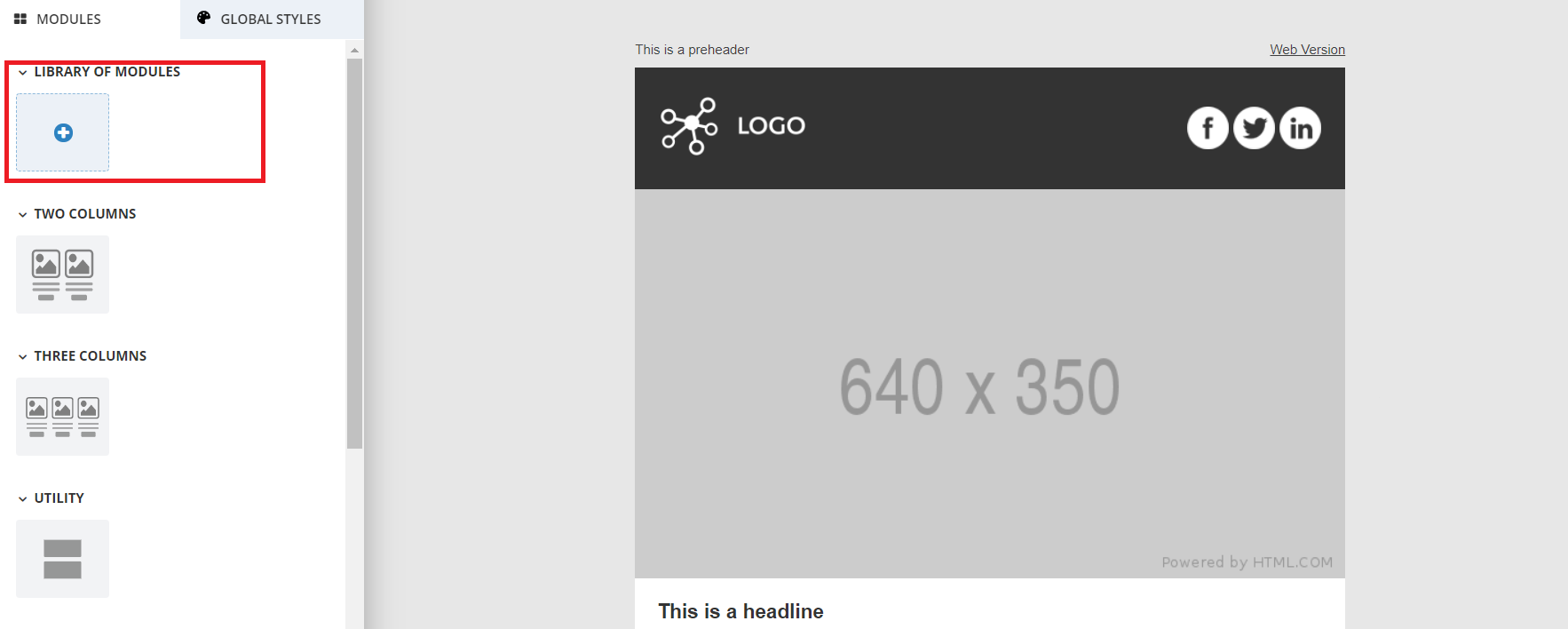
The Actito Library
The module library is divided into categories that group together blocks sharing a similar layout or purpose.
One to four columns : the four first categories will help you design most of the main content of your e-mail. Their blocks contains a combination of images, titles, texts, CTA buttons,... with the content space divided in to one, two, three or four columns.
2 columns blocks all include their mirror (e.g. : image to the left, or to the right)Standard : This category offers variations of the common blocks found in all templates : headers, footer, dividers, ...
RSS : This category give you the possibility to use blocks filled in by RSS feeds without having to use the "RSS newsletter" standard template. They allow you to paste the URL of an RSS feed and automatically retrieve the items from this feed. They are identified with the RSS symbol
 .
.Loop : These blocks allow you to use loop personalizations without having to edit the HTML code. Loops allow you to personalize your e-mails with several lines of data, which is very useful for order confirmations or abandoned cart reminders, for example. They are identified with the loop symbol
 .
.
For more info about loops, see the Transactional e-mails section.
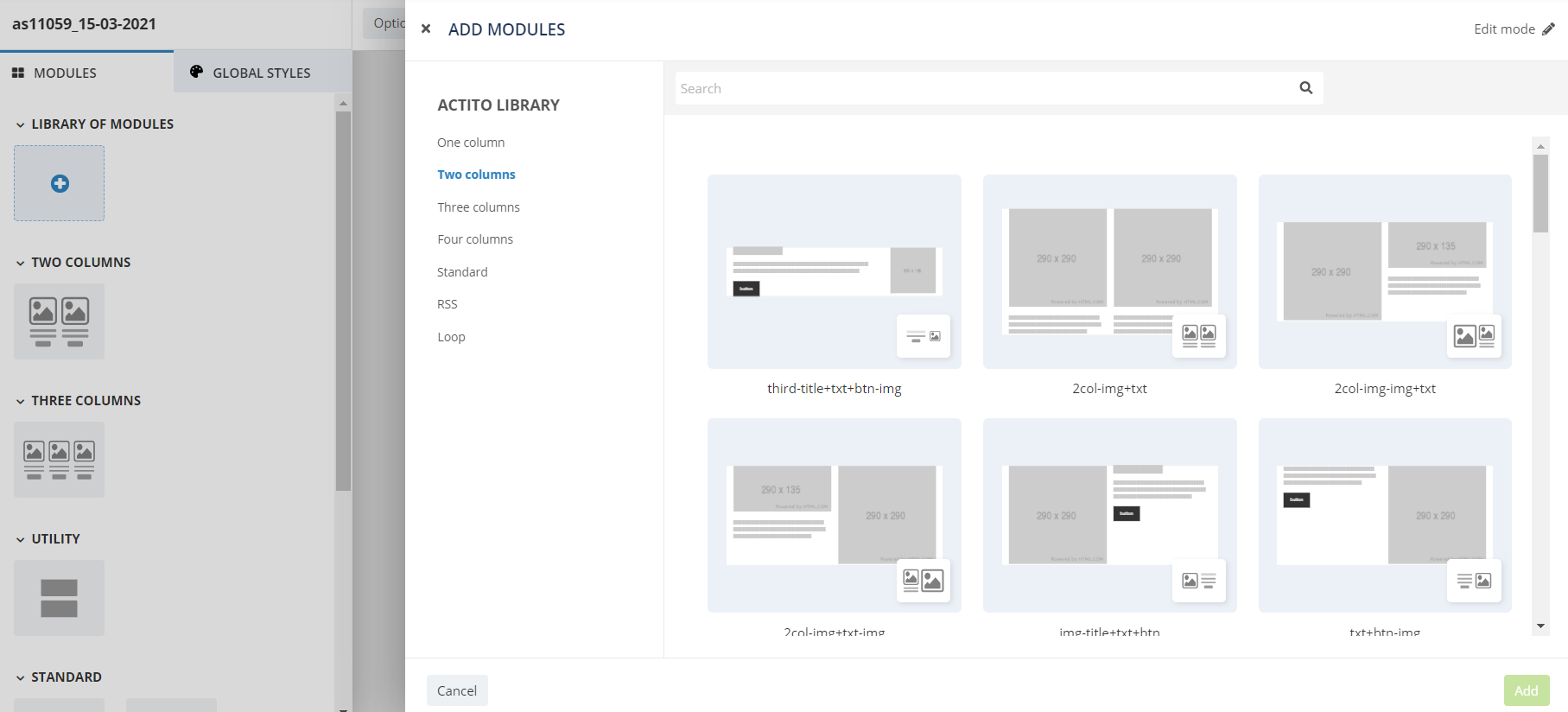
Adding a module
To add a module to your e-mail, go to the relevant category, select the block of your choice, and simply click "Add".
The chosen block will be available in your template, under the "Library of modules" category.
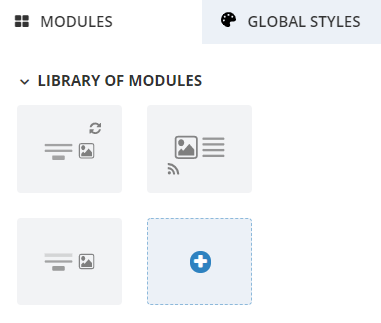
Blocks will remain in the module selection to the left of the editor (including in campaign templates) as long as they are used in the e-mail content.
Non-used blocks are not kept in the selection upon exiting the template editor or the e-mail.
Saving your own module library
In addition to the standard categories, Actito also gives you the opportunity to save your own modules in the library, so you can fill in existing blocks with your logo, your corporate colours, etc, and reuse them !
This is also very useful to transfer a block designed in a campaign to another e-mail, in order to save it in a campaign template, for example.
To save your own module, click on the 'save' icon at the top left corner of the module.
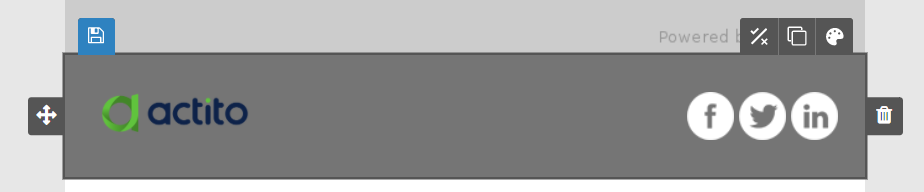
Tip
Saving a module in the library is an advanced feature and is tied to a specific user right. If you need access to this feature, please contact your Admin User or Actito contact person.
If you didn't create your own specific library, the module will be saved in an auto-generated library.
As module cannot be moved once they're saved, we advise you to set up your library beforehand. To learn how to do so, see the following section "Editing your module library".
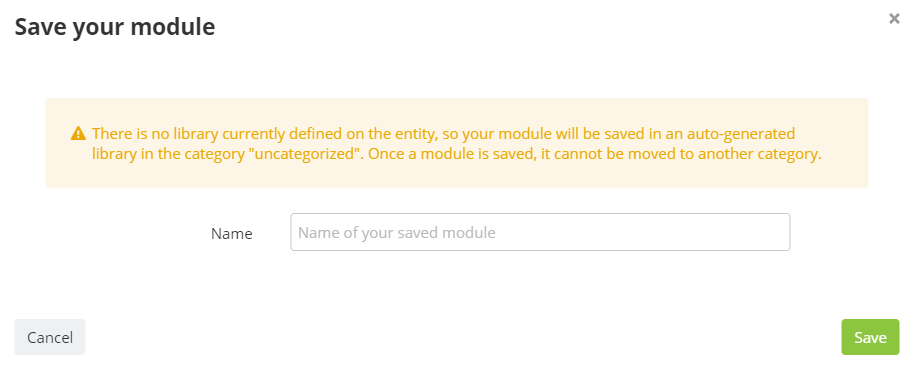
If you have already set up your own libraries, you will be able to choose in which library and in which category the block will be saved.
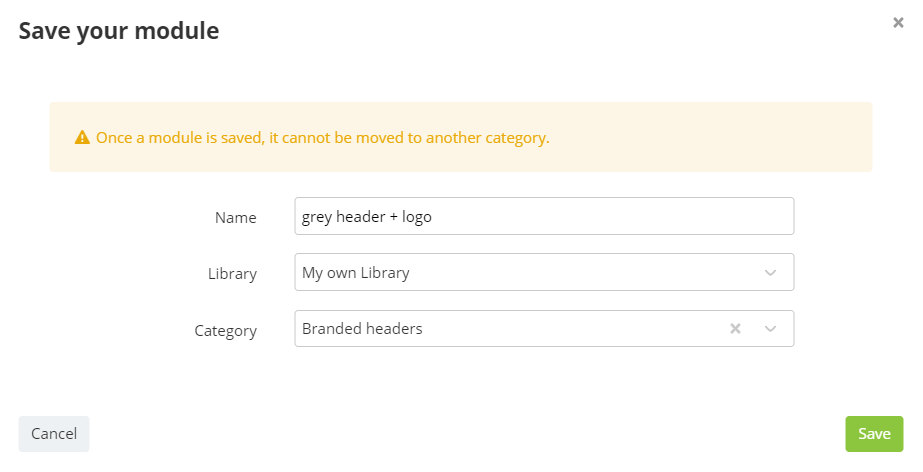
Editing your module library
To manage your own module library, go to the standard library and enter "Edit mode" in the top right corner.
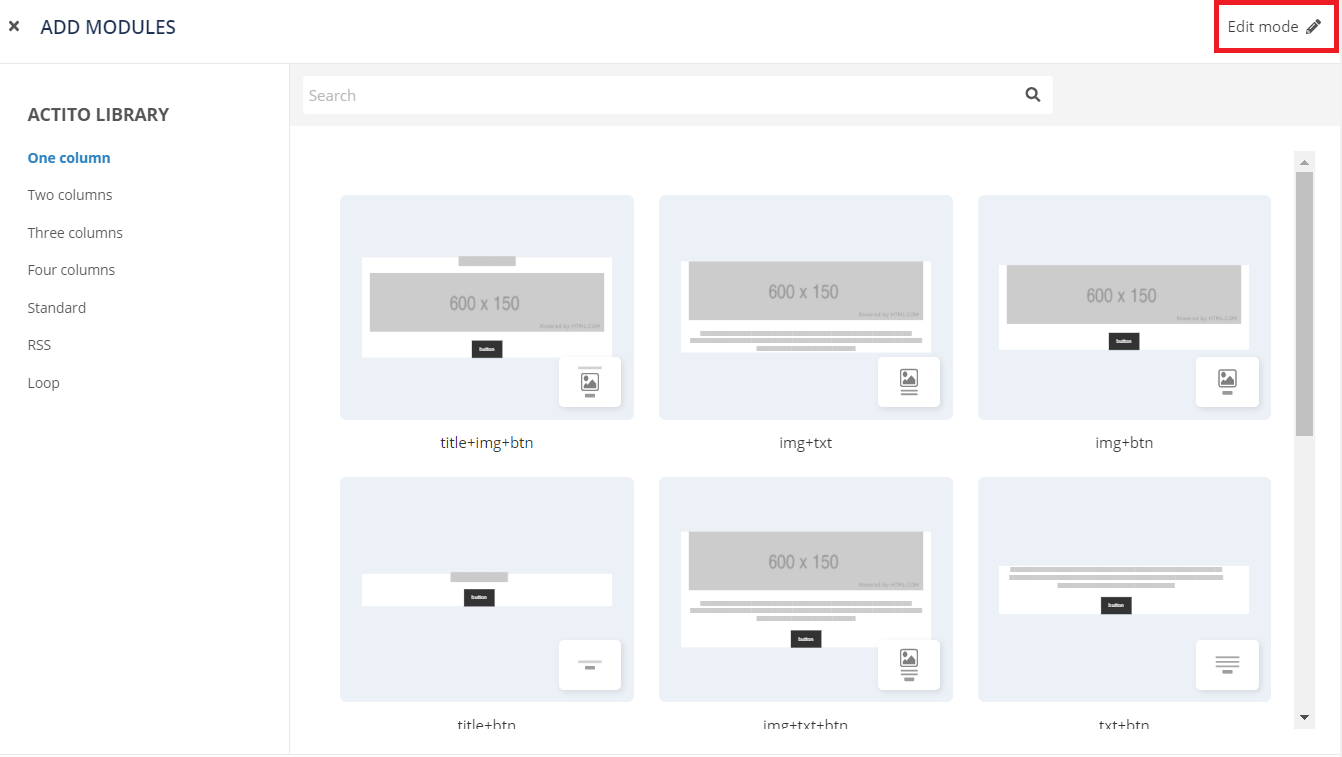
Adding a library
From edit mode, you can add a new library. We advise you to do so if you want to save you own module, as you cannot add them to the common Actito library.
When you "Add a library", a new Library 1 (and so on) will be automatically created. You will be able to rename your library by clicking on it in edit mode.
You can have several libraries, which is useful if you manage more than one brand, for instance.
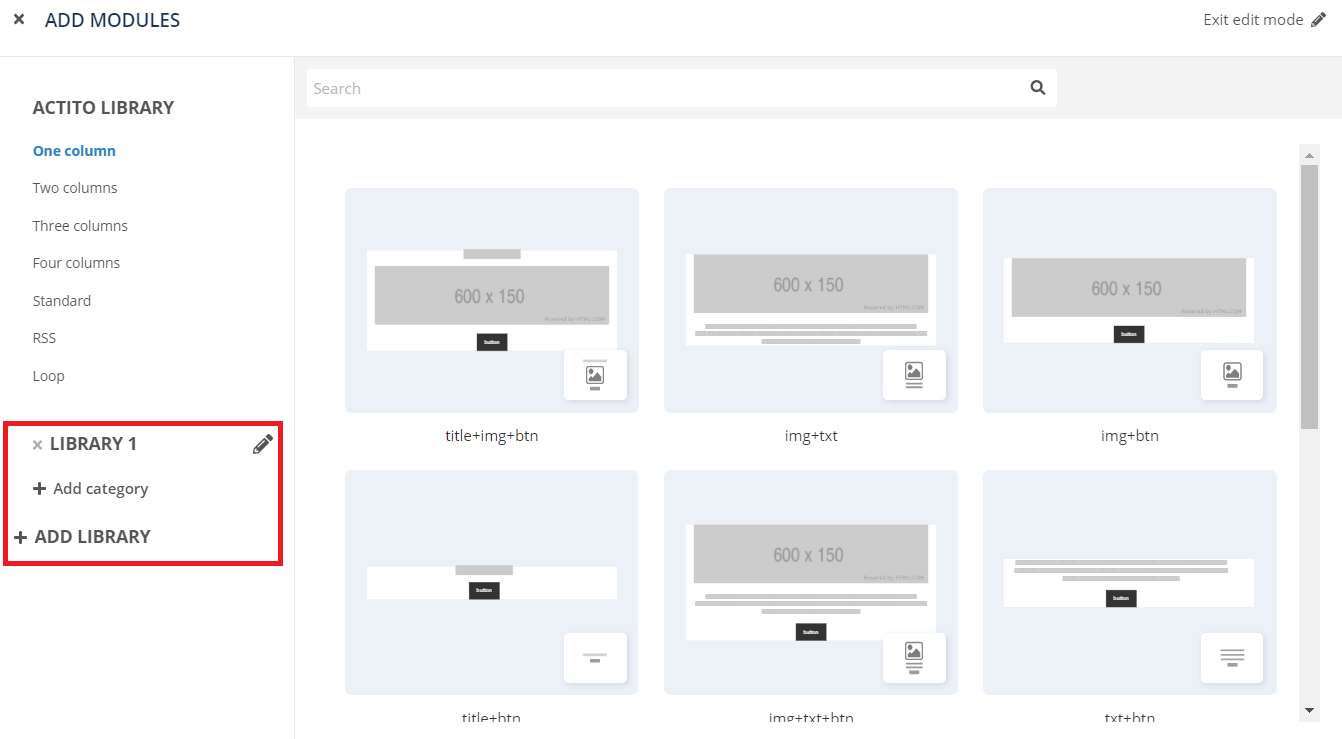
Info
Your custom libraries are tied to the entity of the e-mail campaign from which it was created.
Adding a category
Like the common library, you can organize your own library in several categories to group your blocks together.
Click on a "Add category" to create a new Category 1 (and so on), which can be renamed.
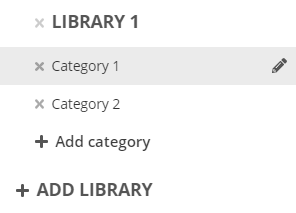
Deleting elements from the library
In edit mode, you can delete one of your own module by selecting the 'cross' icon in the top right corner, then confirming the deletion.
You cannot delete modules from the common Actito library.
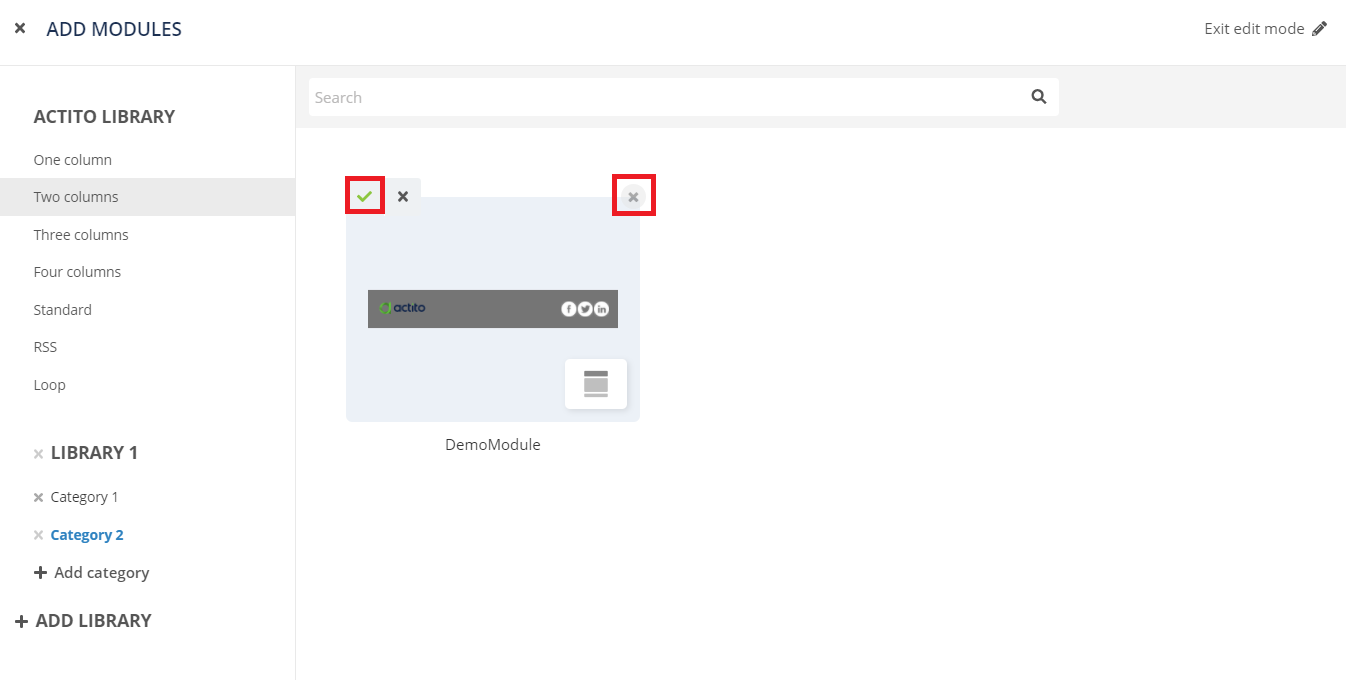
You can also delete categories with the 'cross' icon to the left of their name, as long as they do not contain any block anymore. You should therefore delete the blocks first.
Likewise, to delete a library, it cannot contain any category anymore.