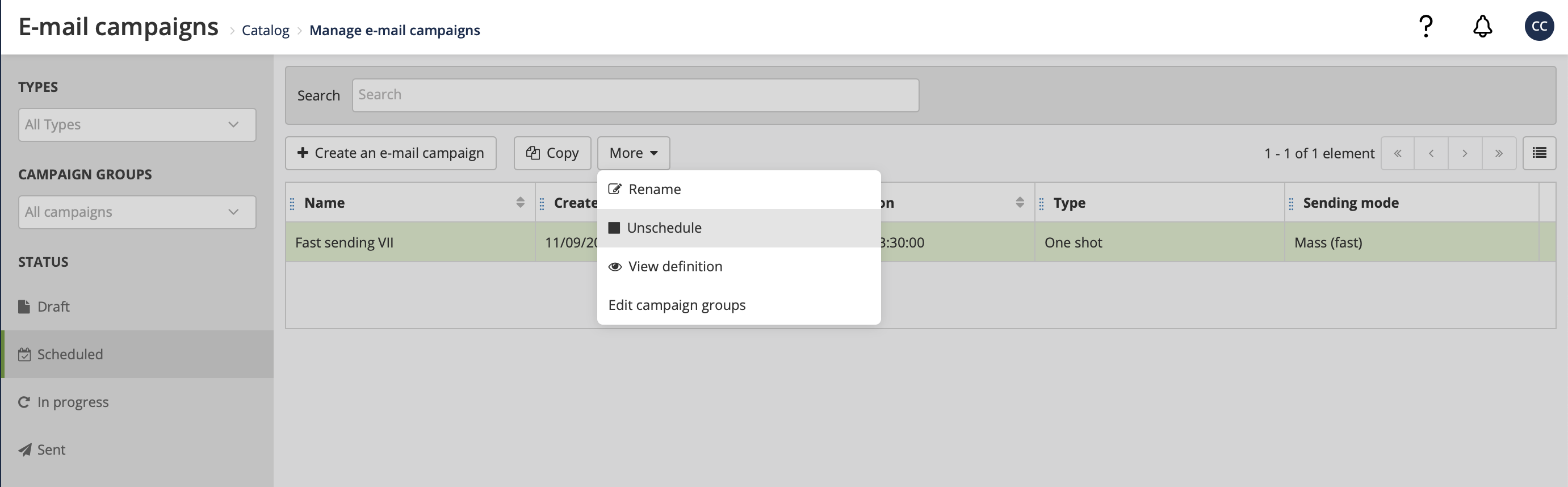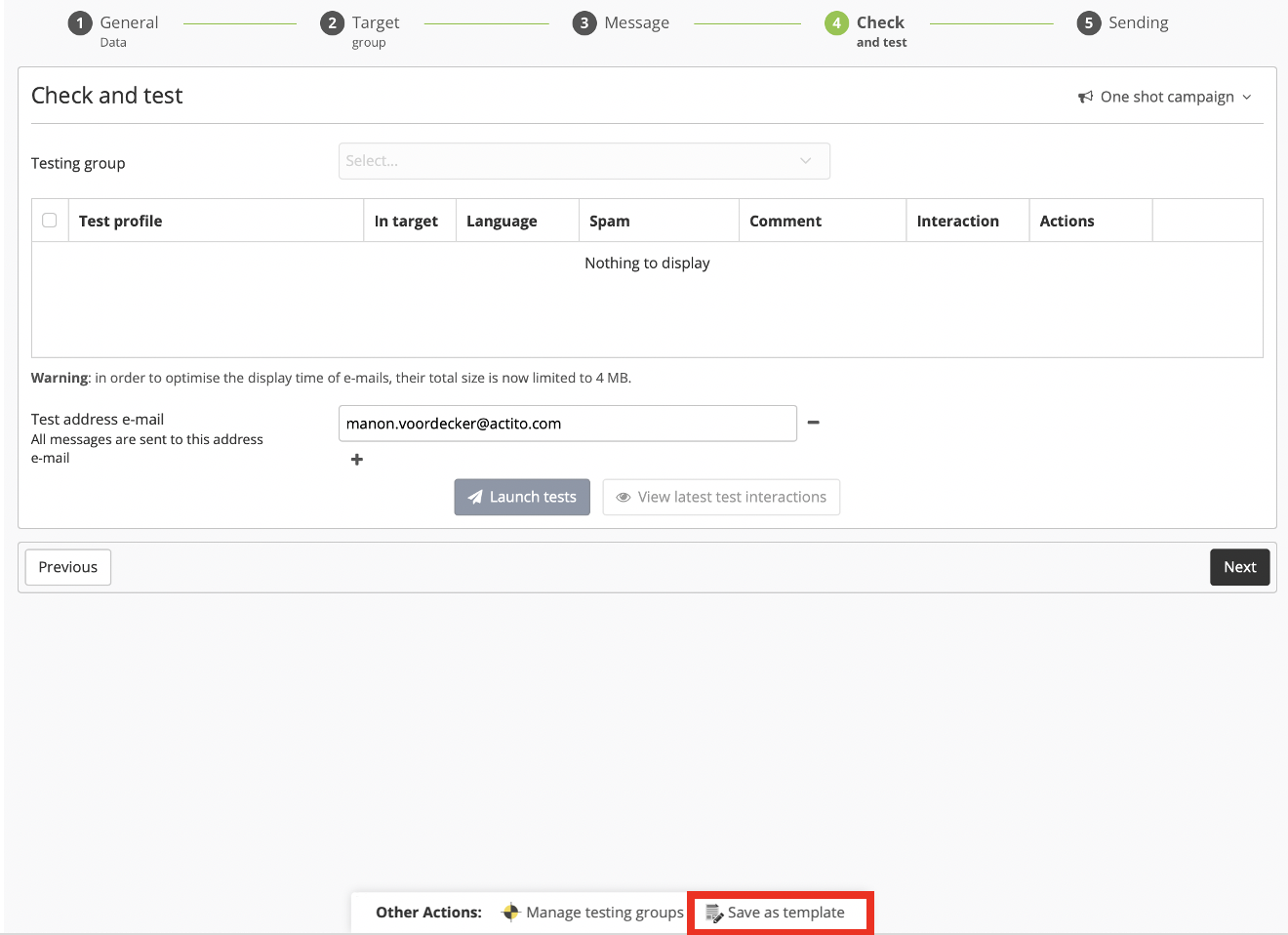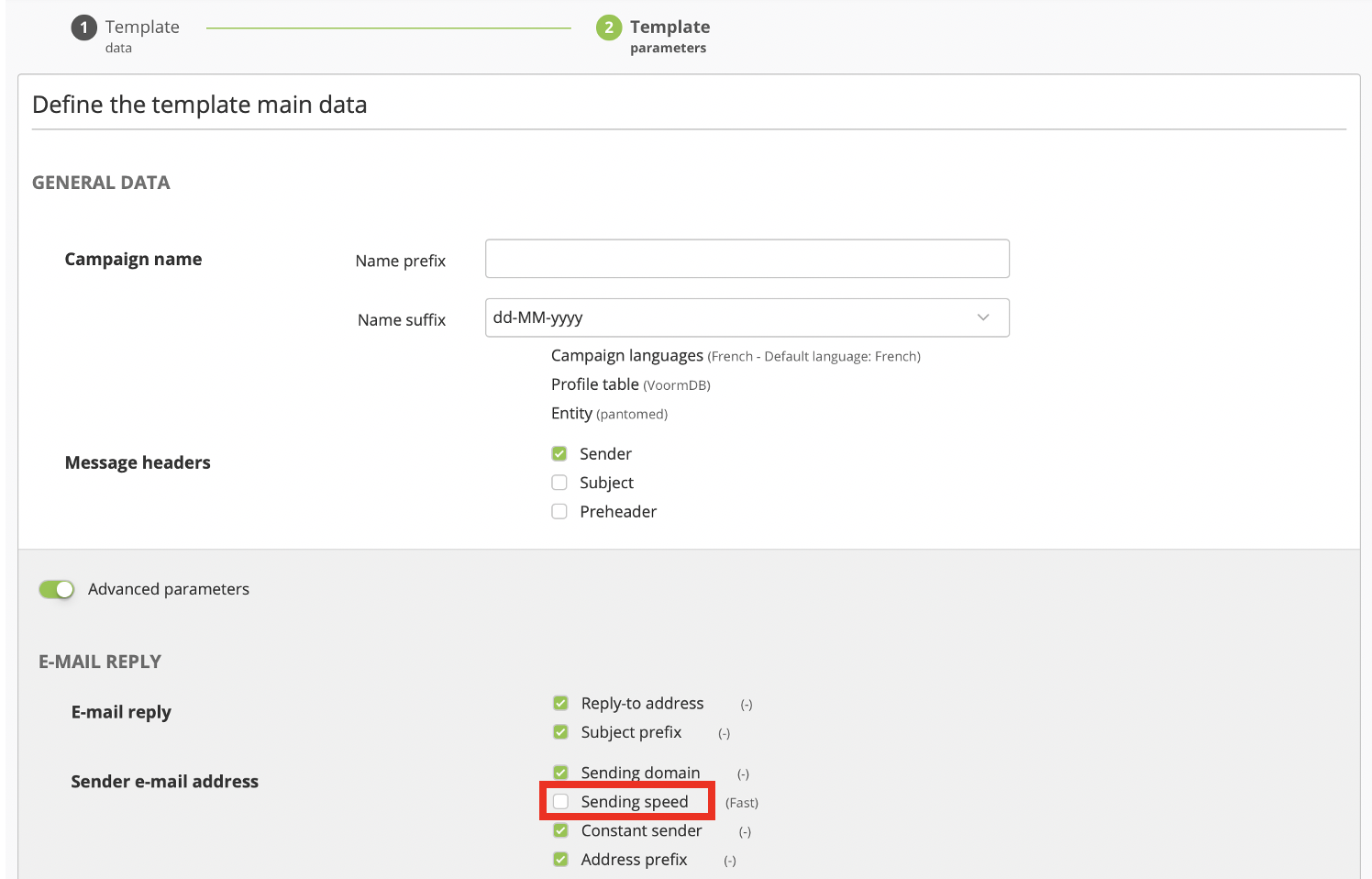Modifying your campaign's sending speed
When Actito sends your campaigns, several tasks happen at the same time. On the one hand, the different messages are generated for every targeted profile taking into account their personalisations, conditions, etc. On the other hand, the messages are routed to every profile's webmail.
This means that messages are usually not sent all the same time. They are sent out as they are generated, what may cause gaps between the different recipients. That gap is usually minimal and thanks to Actito's Sending Optimizer, the most active profiles are contacted first. However, in extremely competitive contexts, you may want to minimize these gaps.
For example, if you are to launch a raffle or a special offer for a limited period of time, you will want all the recipients to receive the information at the same time so that they can participate on equal terms. It also happens with highly expected campaigns, such as sales.
Actito has developed the feature "Fast sending" for a greater sending speed and a more simultaneous delivery of the emails.
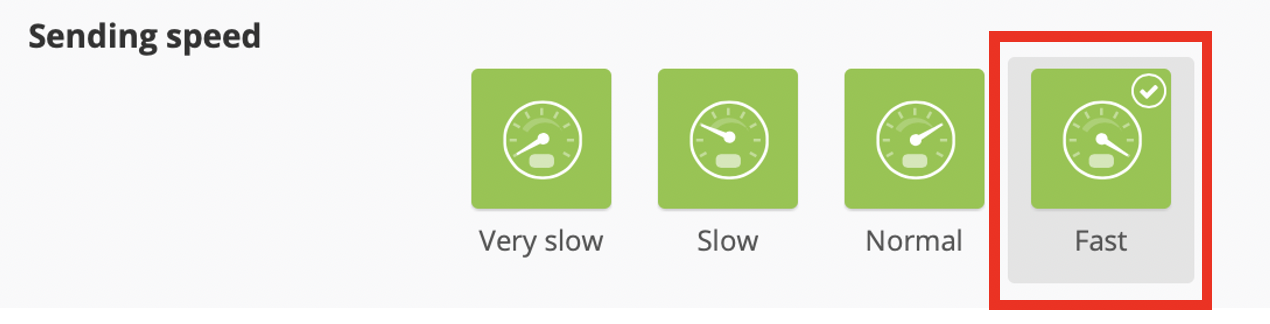
If Fast Sending is not available in your license and you would like to start using it, please contact our support team. They will take charge of it!
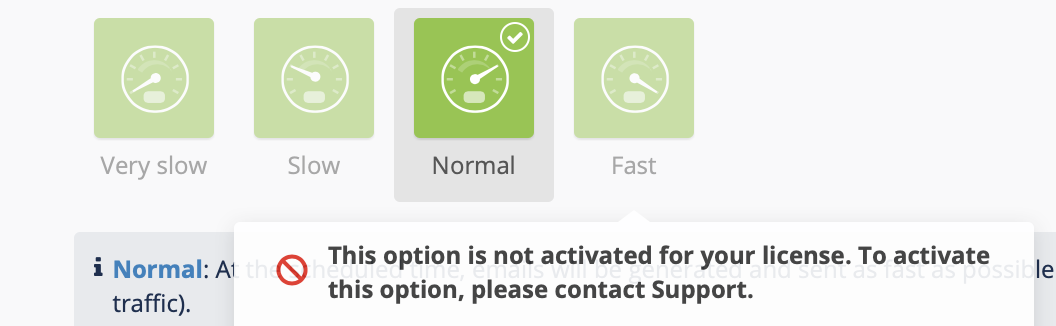
Understanding the Fast Sending
When using Fast Sending, the campaign's messages will be generated beforehand. In this way, they will be ready to be sent at the exact moment programmed for the beginning of the campaign.
This means your messages will be sent much faster than with normal sending speed, and that you can really contact your profiles in parallel.
By default, the amount of time programmed for the pre-generation of the emails is 1 hour. However, it can be modified individually for every license, after a discussion with you or your CSM. You will be informed of the pre-generation time through a little box next to the Fast Sending button every time that you activate it.
Tip
The targeting and the personalisations of the campaigns are done beforehand, during the pregeneration phase of the messages. This is way Fast Sending is specially thought for campaigns whose content is fixed much before the sending, such as a sales campaign with a very wide target.
It is less suitable for campaigns sent to contacts who haven't opened a previous campaign (because the targeting is calculated before the sending) or for campaigns with personalisations synchronised right before the sending.
Info
Fast sending is available both for one-shot campaigns and for A/B testing campaigns.
Sending a campaign with Fast sending
First, go to the last stage of the campaign creation ("Sending") and switch on the advanced parameters.
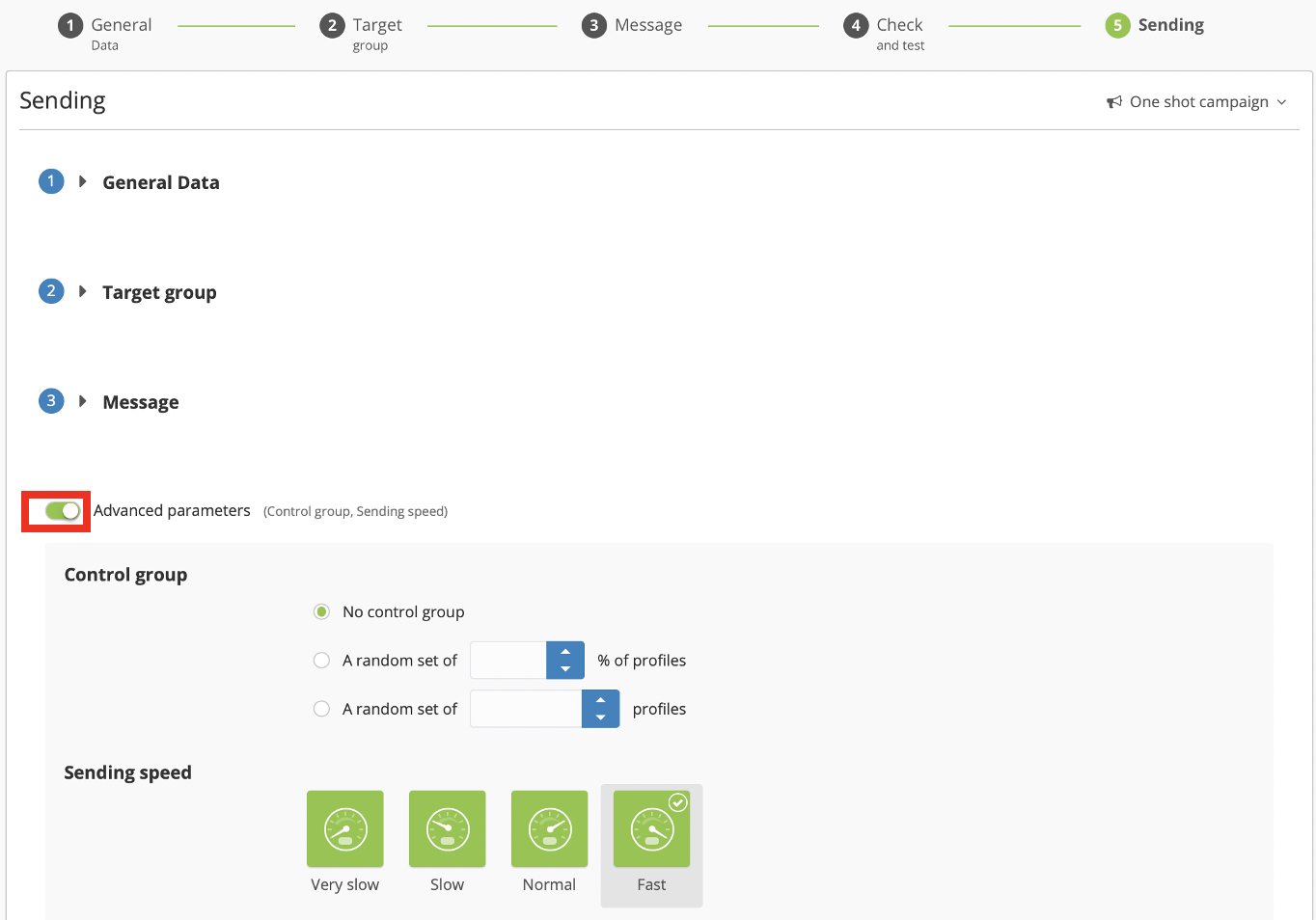
There, you will find the section "Sending speed". Select the option "Fast". A message will appear under the four green buttons reminding you of what it means to send Fast sending. You will also see the amount of time required for the generation of your emails.
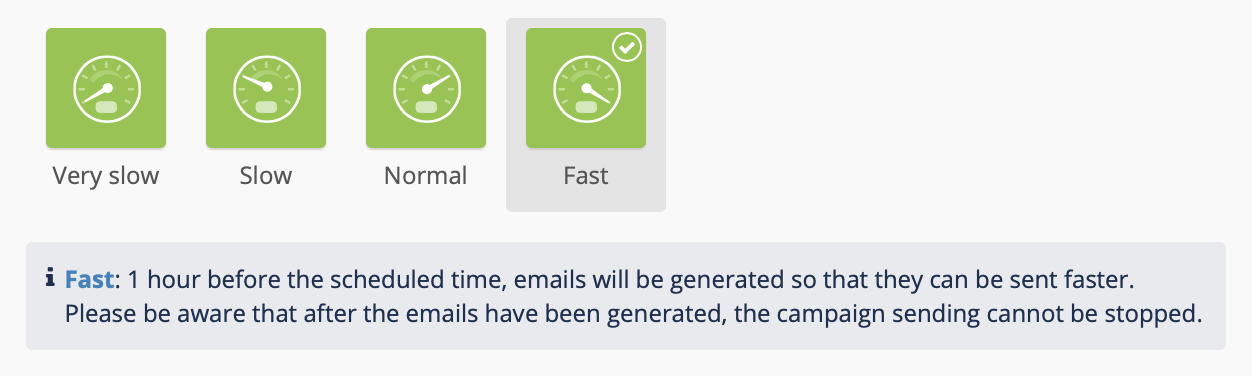
When the fast sending option is selected, the button "Send now" is greyed out. Therefore, you will have to schedule the sending of the campaign for later. Do not forget to take into consideration the amount of time needed to generate your emails. If, for example, it takes 3 hours to generate your emails, you should program the sending of the campaign no sooner than in three hours.
Tip
If the scheduled time doesn't respect the generation time defined in your licence and not all the emails are ready to be sent by the sending time, the non-generated emails will be sent at normal speed, and the generated ones will be sent with fast sending.
Define the time in the time selector and click on "Schedule later".
The campaign will appear now in the "Scheduled" tab of the Manage E-mail Campaigns app, where you can unschedule it if you realise that you need to modify it. In the "Sending mode" field, you will see the campaign sending speed.
The campaign will also appear in the interactions tab of the targeted profiles' file. The sending status will be indicated, varying between "sent", "ready to be sent", "in generation".
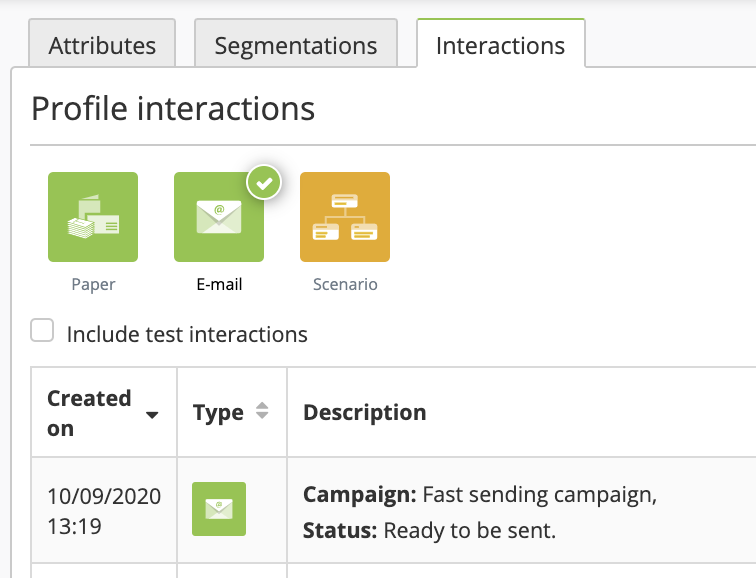
Understanding Actito E-mail Throttling features
Actito also offers other features to control the sending speed of your campaigns. In particular, the sending speeds slow and very slow.
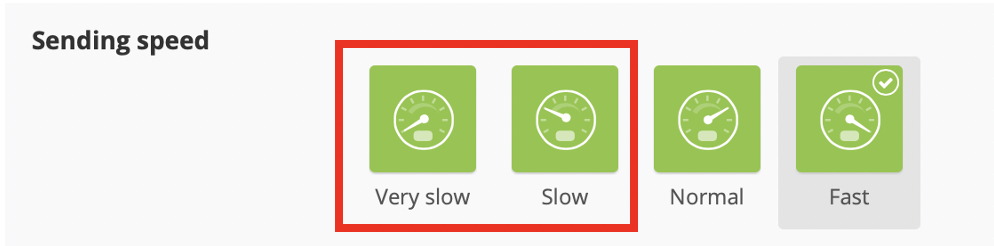
These features are about slowing down the sending of a campaign and they can be very useful when focusing on improving the reputation score for webmail services. The messages will be split to never exceed the threshold of emails per hour allowed by every webmail. This strategy is usually called email throttling.
It is also useful when the sender fears that, if all the profiles receive the information at the same time, their website, call center or online store might crash.
By default, "Slow sending" is defined at 100 000 emails an hour and "Very slow sending" is 50 000 emails an hour. However these values can be customized according to your needs following a request to your CSM or the support team.
You can select these options in the sending speed section, in the advanced parameters of the creation process's last step. You can follow the same instructions as for fast sending.