Understanding Targeting Modules
The targeting interface lets you access the data available in Actito in order to determine a target population through a selection of modules.
It is possible to target a given population based on the characteristics determined though the data available in Actito (meaning the data stored in the various modules) that they share (with the 'AND' condition) or not (with the 'OR' condition).
A. General presentation of the interface
Explanation:
'All (AND)/ One of (OR)': lets you set an ‘AND’ condition (by selecting ‘All’) or an ‘OR’ condition (by selecting ‘One of’) between the modules involved in the targeting.
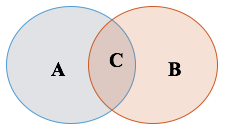
A = Profile module (Profile data criteria)
B = E-mail module (E-mail campaigns criteria)
All= contacts matching all the criteria of the Profile module and of E-mail module (which is the intercation C )
One of = contacts matching either the criteria of the Profile module or the criteria of the E-mail module (meaning A union B)
'Add a module': allows to expand the targeting with all the data available in Actito: Profiles (Customer data), e-mail (data from e-mail campaigns), SMS (data from SMS campaigns), Targeting (Target populations stored in Actito), Files, Purchases…
(All available modules are detailed hereafter).‘Clear’: resets the targeting
'Filter': lets you select a sample or limit the size of your targeting
Turn on 'Expert mode': gives the option to interlock an 'invert selection' function in the targeting. It will be possible to add an 'OR group' if you use are using 'AND' conditions, or an 'AND' group if you are using 'OR conditions.
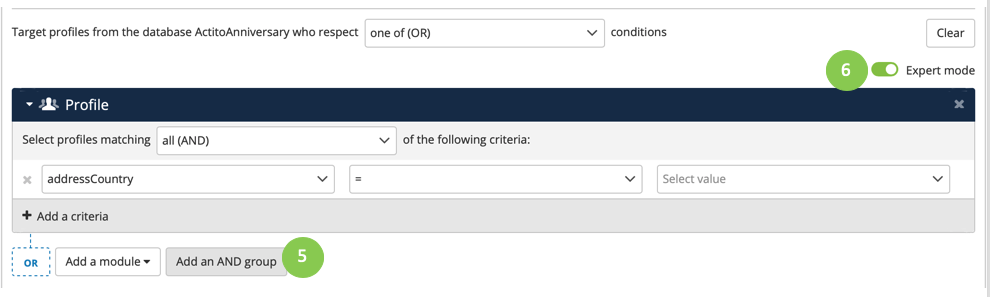
6. Turn off 'Expert mode' : hides the advanced mode.
B. Presentation of the modules
Profile Module
Explanation:
‘All / One of’: lets you choose between ‘AND’ condition (by selecting ‘All’) and ‘OR’ condition (by selecting ‘One of’) within a module.
Example: the e-mail address is known AND the gender is female
In consequence: we target all women whose e-mail address is provided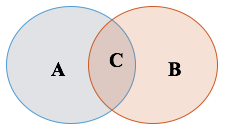
C = All (intersection)
A/B = One of (union)Selection zone: Where you can choose a criteria, the logical condition and the value
+ (Add a criteria): Add additional criteria for a more precise targeting.
The relationship between multiple criteria depends on the logical condition (AND/OR) chosen within a module (see point 1).The X: allows you to delete selection criteria, or a even a whole module.
Example:
You want to select the profiles which have never opened any e-mail.
Actito collects in the 'Profile' module, global information about the engagement score of a profile and its behavior in the various communication channels of Actito, among others, the last time the profile opened an e-mail, clicked in an e-mail, received an SMS message, participated in a form,...
Therefore, thanks to this piece of information, you can select profiles for which no opening activity has been recorded (= which has never opened an e-mail sent from Actito)
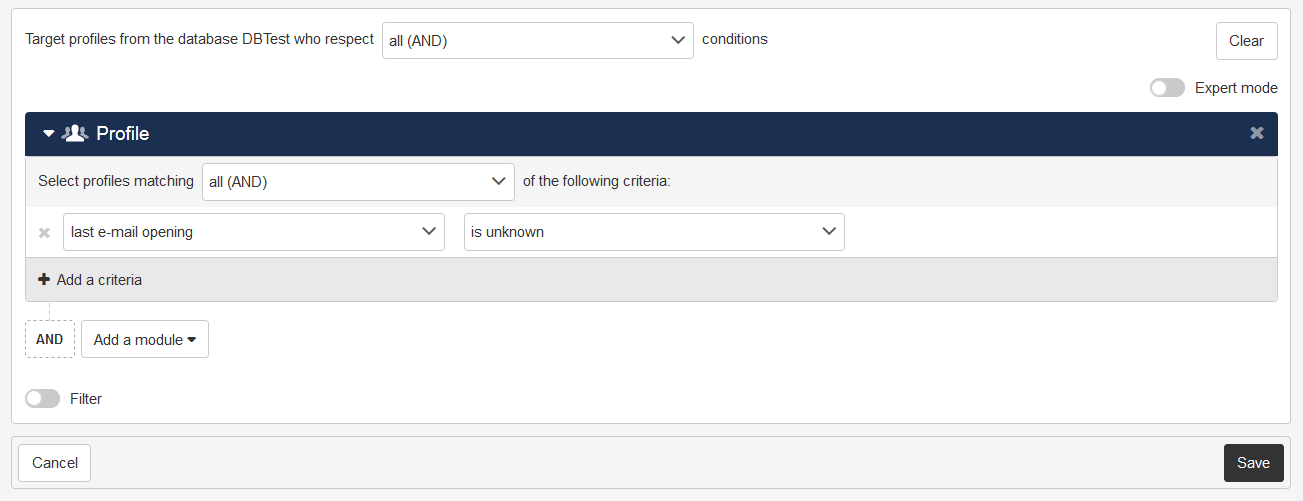
File module
The file module lets you target based on information external to Actito, by uploading an external file. This file must include a list of values for the profile attributes (all kinds of attributes, except for multivalue attributes). Actito will filter the profiles of your database according to the rule you set up.
Explanation
‘Are / are not’: filter depending on whether the profile exists or not in the uploaded file.
Select value: to select the attribute that will be used for mapping Actito data with the imported file data. Any attribute can be selected for mapping, it doesn't matter if they are unique or not.
Upload file: to select the file. You can upload the file directly from your computer (or drag it and drop it), or you can retrieve it from an FTP configuration linked to your license. In this way, you can retrieve a file directly from an external provider or tool.
Tip
If you click on "Upload from the cloud", you will be able to select all the FTP configurations available for your license (synchros, a print campaign drop,...). If you would like to create a new FTP configuration, please contact your Actito account manager.
Technical constraints of the file:
.txt format
the file must only have one column, with unique IDs
tab-separated
the first line cannot be a column title
UTF-8 encoding
Max. size of the file: 50 Mb
E-mail Module
With the e-mail module, you can add criteria based on already sent, in progress or planned e-mail campaigns.
Please note carefully that Actito calculates a targeting at the time of the request (launch of an e-mail campaign, scenario trigger, pre-planned time) based on the information available at the start of the calculation.
Only 'useful' clicks are taken into account in this module: the 'Web version' and 'unsubscribe' clicks are not used.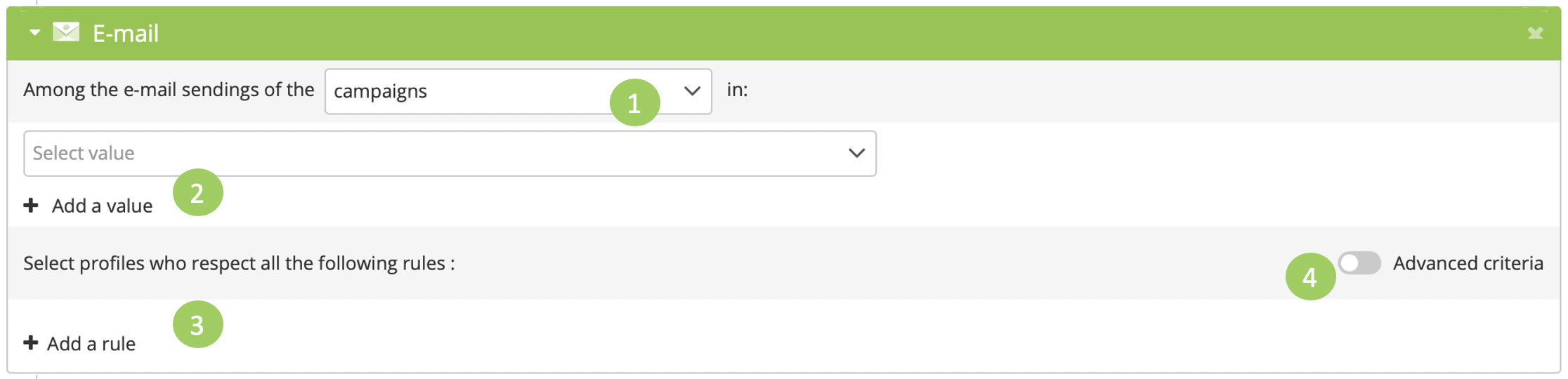
Explanation:
1. Campaign type selection: to select the type of campaigns that you will use to set your target. You have the following options.
Campaigns: The right option if you want to target one or more specific campaigns. You will then be able to select the campaigns individually.
Groups (mass or scenarized): The right option if you want to set your target based on all the e-mail interactions within a campaign group. A campaign group, created form the "Manage e-mail campaigns" app, allows you to group different campaigns with the same aim for a more complete and appropriate reporting. You can select more than one group, but you do need to choose between mass or scenarized campaigns.
Subscriptions (mass or scenarized): This option allows you to base your target on all the e-mail campaigns sent under a given subscription. It's the perfect option if, for example, you have loads of newsletters with different topics. You must choose mass or scenarized campaigns.
Tip
Criteria based on campaign groups or subscriptions take into consideration all your sending history. However, an e-mail that was opened 2 years ago might not be very relevant for your target. For that reason, you should set a time criterion regarding the sending moment.
Select value: To specify the e-mail (or group, or subscription) relevant for the targeting. Actito will show by default the latest campaigns. Through the search tool, you can access other finalised campaigns (drafts and mass campaigns in progress are not available). With "+ Add a value" you can keeping on adding other campaigns.
Rule selection: To choose the criterion for the campaigns selected. With "+ Add a rule": you can keep on adding rules. Please note carefully: it is an AND logical condition.
In the simple mode, the following criteria are available:
|
Available rules |
Behavior |
|
Have not been targeted by the campaign/ have not been targeted by any campaigns |
Exclusion of the contacts which have been targeted by at least one of the campaigns (Targeted = matched the targeting criteria at the launch of the campaign. That does not mean that the profiles have received the campaign) |
|
Have not opened the campaign/ have not opened any of the campaigns. |
Exclusion of the contacts which have opened at least one of the specified campaigns |
|
Have not clicked in the campaign/have not clicked in any campaign. |
Exclusion of the contacts which have clicked in at least one of the specified campaigns |
|
Have been targeted by the campaign/ have been targeted by at least one of the campaigns |
Selection of the contacts which have been targeted by at least one of the campaigns (Targeted = matched the targeting criteria at the launch of the campaign. That does not mean that the profiles have received the campaign) |
|
Opened the campaign/opened at least one campaign |
Selection of the contacts which opened at least one of the specified campaigns |
|
Have clicked in the campaign/have clicked in at the least one of the campaigns |
Selection of the contacts which have clicked in at least one of the specified campaigns |
|
Have been targeted by all campaigns |
Selection of the contacts targeted in all specified campaigns |
|
Have opened all campaigns |
Selection of the contacts which have opened all specified campaigns |
|
Have clicked in all campaigns |
Selection of the contacts which have clicked in all specified campaigns |
|
Have received all campaigns |
Selection of the contacts which have received all specified campaigns: all e-mails have been delivered |
|
Have received the campaign/ have received at least one of the campaigns |
Selection of the contacts which have received at least one of the specified campaigns: at least one of the e-mails has been delivered |
|
Have never received the campaign/ Have never received any campaign |
Exclusion of the contacts which have received at least one of the specified campaigns (not a single e-mail has been delivered) |
|
Have been included in a control group for all the campaigns |
Selection of the profiles that were targeted, by they were filtered by a control group (for all the campaigns). |
4. Advanced criteria: Switch on the advanced criteria button to have access to more detailed criteria about e-mail interactions, such as the generation or bounce status,...
Note
Simple and advanced criteria cannot be combined.
TIp
If you have selected a campaign group or the e-mails linked to a subscription, advanced criteria will be matched as soon as one of the e-mails does it.
|
Available rules |
Behavior |
|
Recipient address |
E-mail address at which the e-mail was received. |
|
Sending status category |
General values regarding the e-mail interaction status. Possible values: error, filtered, processing, sent. |
|
Bounce status category |
General values regarding the interaction bounce status. Possible values: AUTO_REPLY, HARD_BOUNCE, NO_BOUNCE, SOFT_BOUNCE, UNKNOWN |
|
Clicked |
Has the profile clicked on the e-mail? (Yes/No) |
|
Delivered |
Was the e-mail delivered to the profile? (Yes/No) |
|
Unsubscribed |
Did the profile unsubscribed? (Yes/No) |
|
In error |
Did the sending fail? (Yes/No) |
|
Sent |
Was the e-mail sent to the profile? (Yes/No) |
|
Filtered |
Was the profile filtered before the sending? (Yes/No) |
|
Unsubscribing moment |
Moment when the profile unsubscribed (date criterion). |
|
First opening moment |
Moment when the profile opened for the first time one of the e-mails: only the first time an e-mail was opened is taking into account (date criterion). |
|
Sending moment |
Moment when one of the e-mails was sent (date criterion). |
|
A/B optimized |
Is it an A/B testing optimized sending? (Yes/No) |
|
Opened |
Did the profile open the e-mail? (Yes/No) |
|
Sending status |
Detailed values regarding the sending status. Possible values: sent, error (other error), error (invalid target), error (error during the sending), error (parameter error), error (error during the generation), error (limit of not filtered mail reached), error (not in the target), error (not included in targeted database), error (no content), error (missing personalisation), error (e-mail weight too heavy), error (variable value), filtered (weak e-mail activity), filtered (bad quality mail address), filtered (mail address already contacted), filtered (invalid mail address), filtered (no mail address), filtered ("catch all" domain), filtered (control sample), filtered (commercial pressure), filtered (temporary quarantine), filtered (long-term quarantine), filtered (quarantine), filtered (in the user black list). |
|
Bounce status |
Detailed values regarding the bounce status. Possible values: DELAYED, NO_BOUNCE_YET, OTHER_AUTO_REPLY, OTHER_HARD_BOUNCE, OTHER_SOFT_BOUNCE, OTHER_USER_REPLY, OUT_OF_OFFICE, QUOTA_EXCEEDED, SPAM, UNKNOWN_BOUNCE, UNKNOWN_DOMAIN, UNKNOWN_USER |
|
A/B Version |
If it was an A/B testing sending, what version did the profile choose? |
|
Number of messaged received |
Criterion on the number of e-mails that a profile has received within a campaign group or a subscription (numeric criterion). |
By activating the advanced criteria, the option "Invert selection" will also be made available to you. That means that the defined target will be excluded from the final target.
For more information about this option, read the page on inverting the selection.
E-mail Clicks Module
The e-mail Clicks module enables a targeting based on clicks in ALL the e-mails of a database. If more than one e-mail contain links with the same name or the same URL, a profile might have clicked on them several times.

Explanation:
Rule selection zone: shows the applied filter(s).
+ Add a criteria: lets you choose one or more additional filters for a more precise targeting. Please note carefully: it is an AND logical condition.
These rules are specific to e-mails (clicks and URLs clicks). The following filter are available:
Click moment
Name of the campaign
Link name
Clicked URL
Number of clicks (at least one)
The available operators vary according to the filter (see the 'Presentation of the different operators' below)
Tip
If you do not select any rule in this ‘e-mail Clicks’ module, the default rule is to target all the people who have clicked at least once in an e-mail within the last two years (archived e-mail campaigns are not taken into consideration. By default, archiving is done after 2 years).
Consequently, using this module means that you will only target profiles with at least one clicks in an e-mail. It is therefore not possible to use combinations such as 'click moment' + 'is unknown' to target profiles who never clicked in an e-mail.
Please note that all clicks are taken into account in this module, including 'Web version" and 'Unsubscribe'.
SMS Module
The SMS Module lets you add targeting criteria related to already sent, in progress or planned SMS campaigns.
Please note carefully that Actito calculates a targeting at the time of the request (launch of an e-mail campaign, scenario trigger, pre-planned time) based on the information available at the start of the calculation.
Explanation: this module works identically to the e-mail module. However, some rules are specific to SMS channel.
Campaign selection: choose the e-mail relevant to the targeting. Actito shows the last campaign by default. You can find other finalized campaigns through a search engine (campaigns in preparation and mass campaigns in progress will not appear here).
‘+ Add a value’: add additional campaigns that may influence the targeting.
Rule selection: choose a criteria in relation to your selected campaign.
'+ Add a rule': add additional rules in relation to the campaign(s) - Please note carefully: it is an AND logical condition.
|
Available rules |
Behavior |
|
Have not been targeted by the campaign/have not been targeted by any campaign |
Exclusion of the contacts which have been targeted by at least one of the campaigns (Targeted = matched the targeting criteria at the launch of the campaign. That does not mean that the profiles have received the campaign) |
|
Have not received a campaign/ have not received any campaign |
Exclusion of the contacts which have received at least one of the specified campaigns. |
|
Have been targeted by a campaign/ have been targeted by a least one campaign |
Selection of the contacts which have been targeted by at least one of the campaigns (Targeted = matched the targeting criteria at the launch of the campaign. That does not mean that the profiles have received the campaign) |
|
Have received the campaign/ have received at least one of the campaigns |
Selection of the contacts which received at least one of the specified campaigns |
Targeting Module
The targeting module enables you to use an advanced targeting saved in the 'Manage targeting' app.

Explanation:
Are/ are not: include or exclude profiles present in the saved targeting.
Select a value: select the saved targeting.
Scenario Module
The scenario module enables you to add targeting criteria related to active and finished scenarios.
Explanation:
Scenario selection: choose the scenario on which you want to base the targeting. By default, Actito displays the latest scenarios. You can find other scenarios through the search engine (scenarios that were never triggered at least once and non active ones will not appear).
'+ Add a criteria: add additional criteria related to the scenario. Please note carefully: it is an AND logical condition.
The rules are specific to scenarios. The following filters are available:Exit bloc
Entry moment
Exit moment
Status
Number of executions (at least one)
The available operators varies depending on the filter (see 'Presentation of the different operators').
Invert selection: this box specifies that the target defined above must be excluded from the final target (For further explanations, see the ‘Invert Selection’ chapter).
Subscription History Module
The Subscription History module enables you to target profiles based on their past subscriptions/unsubscriptions.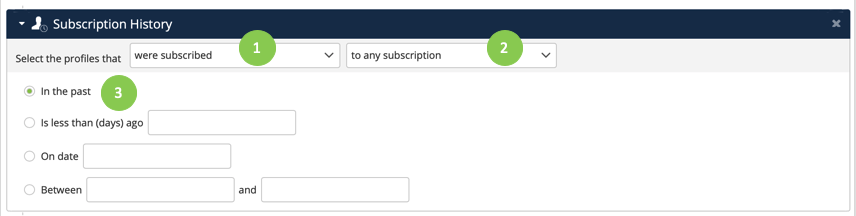
Explanation:
Rule selection: specify whether target profiles must have been subscribed or not.
Available rules
Behavior
Were subscribed
Selection of the profiles which were subscribed during (part of) the selected time frame
Were not subscribed
Exclusion of the profiles which were subscribed during (part of) the selected time frame
Have subscribed
Selection of the profiles which subscribed during the selected time frame
Have unsubscribed
Selection of profiles which unsubscribed during the selected time frame
Subscription selection: select one, several or all the subscriptions linked to the database
Available options
Behavior
To any subscription
Takes all existing subscriptions into account
To the subscription
Takes only one subscription into account
To any of these subscriptions
Takes all listed subscriptions into account.
Definition of the time frame: choose the time frame during which the condition must be true for a profile to be selected.
Segmentation History Module
The segmentation history enables you to add targeting criteria based on the past behavior of your profiles in relation to a segmentation.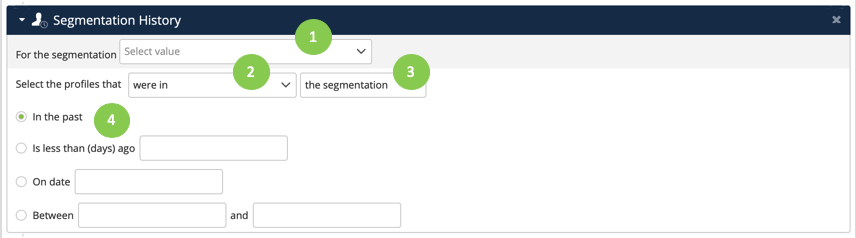
Explanation:
Segmentation selection: select THE (single) segmentation to take into account. You can access segmentations for which you decided to record a history (segments with no history record are greyed out).
Criteria selection: specify whether the profiles were part of the segmentation or not.
Available criteria
Behavior
were in
Selection of the profiles which have been part of the segment during (part of) the selected time frame
were not in
Exclusion of the profiles which have not been part of the segment during (part of) the selected time frame (= Selection of the profiles which used to part of the segment during the selected time frame)
have entered in
Selection of the profiles which entered the segment during the selected time frame
have leaved
Selection of the profiles which left the segment during the selected time frame
Segment selection: determine the segment(s) to take into account. In case of a simple segmentation, the default segment is selected. In case of an exclusive segmentation, the chosen segments must be listed.
Definition of the time frame: choose the time frame during which the condition must be true for a profile to be selected.
Form Module (One or more forms)
The Form (One or more forms) module lets you add simple criteria related to the participation to one or several forms.

Explanation:
Form selection (select value): specify the forms relevant to the targeting. By default, Actito displays the latest surveys. You can reach older campaigns through the search engine.
'+ Add value' : add other forms which might influence the targeting.
Rule selection: choose a rule related to the selected form(s). It is mandatory to define at least one rule.
'+ Add a rule': add additional rules in relation to the form(s). Please note carefully that the logical condition is 'AND'.
|
Available rules |
Behavior |
|
Have participated to the form/at least one of the forms |
Selection of the profiles which took part in at least one of the forms (Note: TEST participations are not taken into account). |
|
Have not participated to the form/Have not participated to any of the forms |
Exclusion of the profiles which took part in at least one of the forms. |
Form Module (Only one with questions criteria)
The Form (Only one with questions criteria) module enables you to add targeting criteria related to the answers to one or more specific questions.
Explanation:
Form selection (Select value): specify the form relevant to the targeting. By default, Actito displays the latest forms.
'+ Add a criteria': add specific criteria in relation to the selected form. Please note carefully that the logical condition is 'AND'.
The available rules are specific to forms: some filter are standard to all forms, others depends on specific questions in a form.
The standard filters are:
Participated on
Complete?
Completed on
Created on
Last page recorded on
Form recorded on
Updated on
Page x (Page Name) recorded on
Source
Language
The available operators depends on the filter (see presentation of the different operators).
3. Invert selection: this box specifies that the target defined above must be excluded from the final target (For further explanations, see the ‘Invert Selection’ chapter).
Note
If you do not select any criteria in the Form (Only one with questions criteria) module, you will target all the people who have participated at least once to the selected form (however, the test participations are excluded).
Print/ Call center / Custom audience modules
The Print, Call center and Custom audience modules enable you to add targeting criteria related to a print, call center or custom audience campaign.
Explanation:
Campaign selection (print/call center/personalized audience): enables to specify the campaign used by the targeting. Actito shows the latest campaigns by default . You can find your last campaigns via a search engine.
'+ Add a value: add additional campaigns which could be relevant to the targeting.
Rule selection: choose a rule in relation to the selected campaign. It is mandatory to define at least one rule.
'+ Add a rule': add additional rules related to the selected campaigns. Please note carefully that the logical condition is 'AND'.
|
Available rules |
Behavior |
|
Have not been targeted by the campaign/ have not been targeted by any campaign |
Exclusion of the contacts who have been targeted by at least one campaign. Targeted = matched the targeting criteria at the launch of the campaign. That does not mean that the profiles have received the campaign. |
|
Have been targeted by the campaign/ have been targeted by at least one of the campaigns |
Selection of contacts who have been targeted by at least one of the specified campaigns. |
|
Have been targeted by all campaigns |
Selection of contacts who have been targeted by all specified campaigns. |
C. Presentation of the different operators
The following operators are available depending on the field type:
|
Operators |
Targeting impact |
|
= |
Searches for the exact given value (not case sensitive: smith =Smith, but takes accents into account: Montréal ≠ Montreal) |
|
Starts with |
Checks that the information in the field begins with the given value |
|
Does not start with |
Checks that the information in the field does not begin with the given value |
|
Contains |
Checks that the given value is in the field (each term must be separated by space) |
|
Does not contain |
Checks that the selected value is not in the field |
|
Matches the regular expression |
Searches for profiles matching the regular expression |
|
Does not match the regular expression |
Searches for profiles not matching the regular expression |
|
Is known |
Checks that the field is filled in by a value |
|
Is not known |
Checks that the field is empty |
|
Is in |
Lets you include a list of values (example: a list of stores). 100 entries maximum |
|
Is not in |
Lets you exclude a list of values (example: a list of stores).100 entries maximum. |
|
Is different from |
Excludes selected values |
|
Is today |
Checks that the date in the field is today |
|
Is yesterday |
Checks that the date in the field is yesterday |
|
Is this week |
Checks that the date is between Monday and Sunday of the current week (from Monday 00:01 to Sunday 23:59) |
|
Is last week |
Checks that the date is between Monday and Sunday of the previous week (from Monday 00:01 to Sunday 23:59) |
|
Is less than (days) (In the past) |
Selection of the contacts for which the given date is less than X days Example: is less than 3 days = if today is 10th July, we will select all people whose date is later than the 7th July (23:59) |
|
Is not less than (days) (In the past) |
Exclusion of the contacts for which the given date is less than X days Example: not less than 3 days = if today is 10th July, we will select all people whose date is earlier than the 7th July 23:59) |
|
Is more than (days) (In the past) |
Selection of the contacts for which the given date is more than X days compared to today. Example: is more than 5 days = if today is 10th July, we will select all people whose date is earlier than 5th July (23:59) |
|
Is not more than (days) (In the past) |
Exclusion of the contacts for which the given date is more than X days compared to today. Example: is more than 5 days = if today is 10th July, we will select all people whose date is earlier than 5th July (23:59) |
|
Is today plus (days) |
Checks that the date in the field is D+X days from today. If you put ‘- X’, it checks that the date is at D-X days from today |
|
Is not today plus (days) |
Checks that the date in the field is not D+X days from today. If you put ‘- X’, it checks that the date is not at D-X days from today |
|
Has as year |
Searches for the year (e.g.: 2015) |
|
Does not have as a year |
Searches for the year (e.g.: 2015) and excludes it |
|
Has as day |
Searches for a day, regardless of month and year (possible value: 1 to 30/31) |
|
Does not have as a day |
Searches for a day, regardless of month and year (possible value: 1 to 30/31) and excludes it |
|
Has as month |
Searches for a month, regardless of day and year (possible values: 1 to 12) |
|
Does not have as a month |
Searches for a month, regardless of day and year (possible values: 1 to 12) and excludes it |
|
Is smaller than or equal to |
Checks that the value is smaller than or equal to the selected value |
|
Is not smaller than or equal to |
Checks that the value is not smaller than or equal to the selected value (= is bigger) |
|
Is smaller than |
Checks that the value is strictly smaller than the selected value |
|
Is not smaller than |
Checks that the value is not strictly smaller than the selected value (=is bigger or equal to) |
|
Is bigger than or equal to |
Checks that the value is bigger than or equal to the selected value |
|
Is not bigger than or equal to |
Checks that the value is not bigger than or equal to the selected value (= is smaller) |
|
Is bigger than |
Checks that the value is strictly bigger than the selected value |
|
Is not bigger than |
Checks that the value is not bigger than or equal to the selected value (= is smaller or equal to) |
|
Is birthdate plus (days) |
Checks that the value is D+X days from the birthdate. Only searches day and month – does not take the year into account. |
|
Is not birthdate plus (days) |
Checks that the value is not D+X days from the birthdate. Only searches day and month – does not take the year into account. |
|
Is in more than (days) (In the future) |
Selection of the contacts for which a given date is later than D+X Example: is in more than 5 days, if today is 10th July, we will select all contacts which have a date later than 15th July |
|
Is in less than (days) (In the future) |
Selection of the contacts for which a given date is earlier than D+X Example: is in more than 5 days, if today is 10th July, we will select all contacts which have a date earlier than 15th July |
|
Is between |
Selection of the contacts which have
|
|
Is not between |
Exclusion of the contacts which have
|
Operator related to segmentations:
There are two types of segmentations: simple segments and advanced segments.
Simple segmentation: a group of persons which have a common characteristic, e.g. ‘early adopters’
Advanced segmentation: enables a second level of classification. For example, I would like to know who among my customers are good or bad customers. Therefore, I create a ‘customer’ segment with 3 sub-segments: GOLD, SILVER or BRONZE.
|
Contains the profile |
(Simple segmentation) Selection of the contacts which are in the segmentation (Exclusive segmentation) Selection of the contacts which have a value for this segmentation (e.g.: is in GOLD, SILVER or BRONZE) |
|
Does not contain the profile |
(Simple segmentation) Selection of the contacts which are not in the segmentation (Exclusive segmentation) Selection of the contacts which do not have a value for this segmentation (e.g.: is not in GOLD, SILVER or BRONZE) |
|
Contains the profile for |
(Exclusive segmentation)Selection of the contacts which have the selected value |
|
Contains the profile for the segments |
(Exclusive segmentation) Selection of the contacts which have one of the selected values |
|
Does not contain the profile for |
(Exclusive segmentation) Selection of the contacts which do not have the selected value |
|
Does not contain the profile for segments |
(Exclusive segmentation) Selection of the contacts which do not have the selected values |
|
< |
Searches for value(s) lower than |
|
<= |
Searches for value(s) lower than or equal to |
|
> |
Searches for value(s) greater than |
|
>= |
Searches for value(s) greater than or equal to |
|
() |
Searches for value(s) between the selected values (inclusion of the two selected values) |
