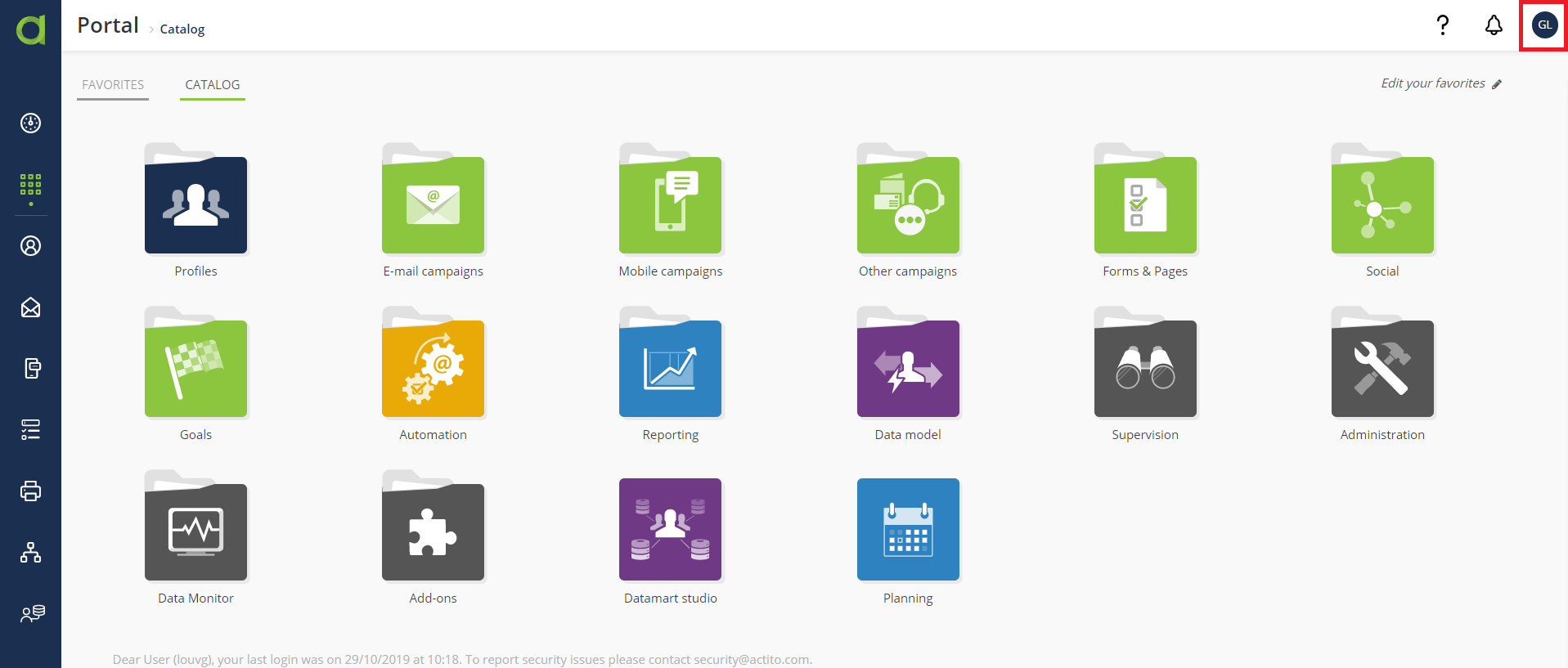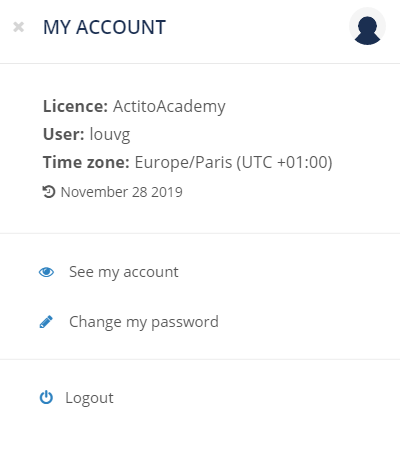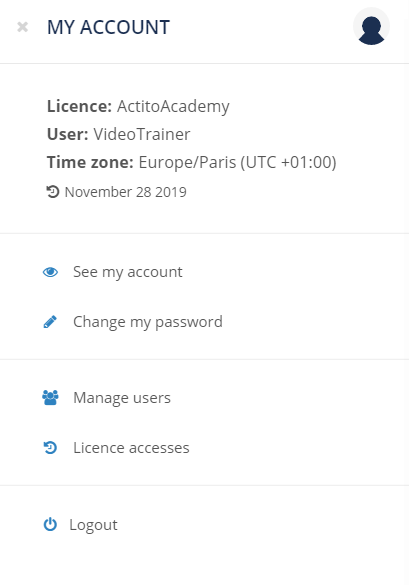Manage Users
With transparency and GDPR compliance in mind, but also to ease up the management of your licence, ACTITO allows the licence administrator to directly take charge of the management of the users of their company. You can:
Manage users rights
Create new users
View licence data access
View the parameters of your own account
Standard features
See my account

Click on the "See my account" button to reach the information specific to your account within the licence.
This information is divided into 2 sections:
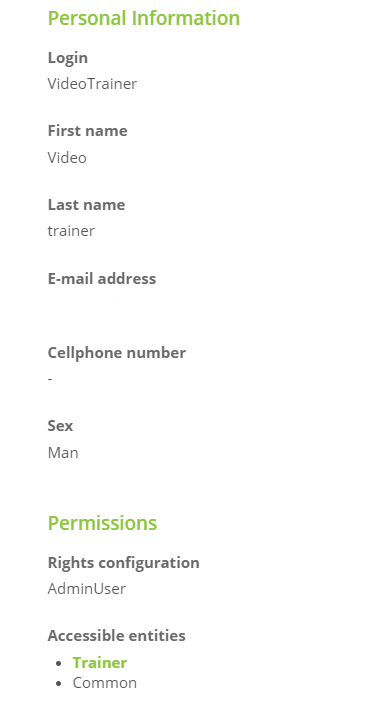
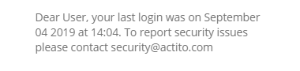
Personal information
This section summarizes the contact data associated to your account:
Your username (login)
Your name and first name
Your e-mail address
Your mobile phone number
Your gender
Permissions
This section details the authorizations associated to your account. In ACTITO, there are two different parameters which allow to define the authorization of an account.
Rights configuration: the rights configuration is used to define which applications you can access. Each account is associated to only one rights configuration.
Available entities: entities are used to partition the resources of a licence. An account can access several entities. The default entity is highlighted in green and in bold.
(For additional information, see the chapters on Understanding Entities and Access Rights)
The date and time of your latest connection is displayed below these sections.
Change my password
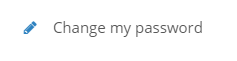
You can change your password directly in the interface. To do so, you will have to first of all enter your current password.
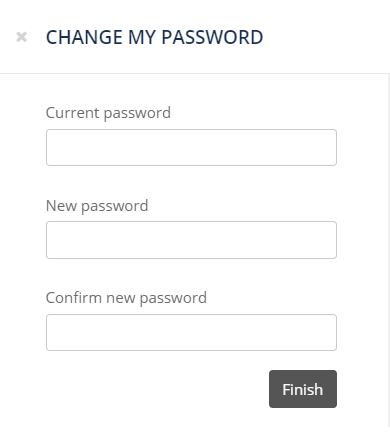
Exclusive features for licence administrators
Manage users
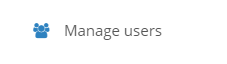
For licence administrators, the main purpose of the account management window will be to personally manage the users who have access to the licence.
By clicking on this button, you will reach a new application which will display every existing user in the licence. By using the search bar, you will be able to reach a specific account.

After selecting an account, you will be able to:
View the account
Enables you to view the personal data of an account, exactly like the "See my account" option available to each user for their own account.
Edit the account
Enables you to update the data of an account, which is to say:
Their contact data
Their rights configuration
The entities which they can access
The default entity
Only the username (Login) cannot be modified after the creation of the account.
Deactivate the account
This option allows you to immediately remove the access to the platform for an account, without deleting it. Deactivated account cannot log in anymore and their access is blocked. They are found in the "deactivated" tab, to the left of the screen, from where it will be possible to activate them again at any time.
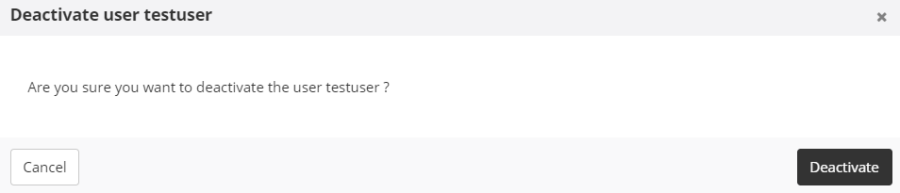
Delete the account
Clicking on the "More" button will give you the possibility of deleting an account. A deleted user cannot access the licence anymore. Deletion is final and irreversible. However, you can always create an identical account again.
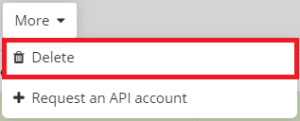
Create a user
In addition to managing existing users, you are now able to directly create new users in your licence. To do so, click on the '+ Create' button in the top left corner of the screen.
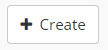
General information
Start by specifying the 'Login' of the new user. This is the name that the user will have to enter in order to log in.
Next, you can provide the personal information of the user:
Name and first name
Language and gender
Next, the contact information:
E-mail address: it is advised to always a professional address and never a private address. This is indeed via this address that the user will be able to set up and retrieve their password.
Mobile phone number: if you activated 2 factors authentication in your licence, the mobile phone number is mandatory
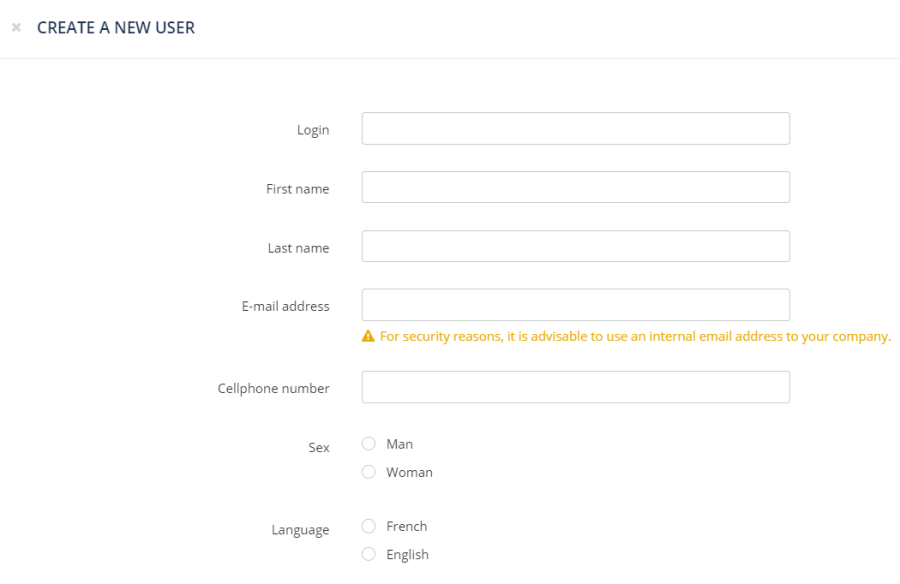
Authorizations
Finally, you can define the authorizations of the new user:
Rights configurations: this allows you to define which applications can be accessed by the user. Each user can only access a single configuration. By default, there is the AdminUser configuration, for licence administrators, and the DefaultUser configuration, for simple users. Creating additional configurations with restrictions on specific rights must be done by the ACTITO teams.
Entity group: an entity allows you to partition resources and data (a database an e-mail, a template,…) A user can access several entities, as long as they are grouped within an entity group. Creating an entity group must be done by the ACTITO teams.
Default entity: if the user can access a group containing several entities, you will have to specify the default entity.
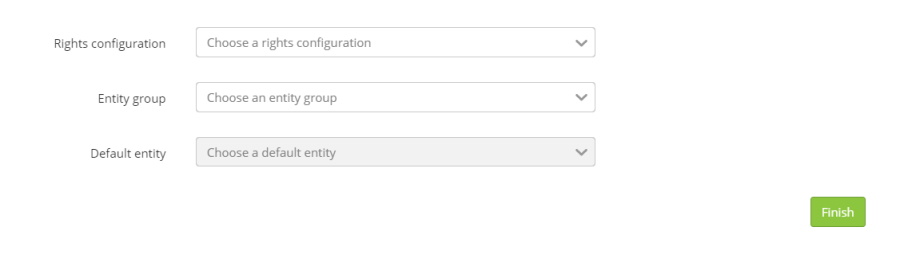
Request an API account
To access ACTITO's public APIs, you need a specific account, which is separate from the access to the platform). This account needs to be set up by the ACTITO teams. It is therefore not possible to create it directly, even as licence administrator.
However, you can request the creation of an API account by clicking on the "More" button.
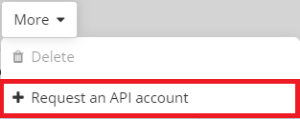
As this is a general action, you do not need to select an existing account to use it. You will be invited to provide the contact information of the account holder, including their e-mail address.
You will have the opportunity to specify the login that you wish to use for the API account. To differentiate them from standard account used to access the platform, we advise to always include "WS" or "webservice" in the name of every API account.
Password delivery
The password delivery mode will depend on whether the account holder already has a standard access to the licence.
If yes, the password will be available via Transfer Box (Add-on > Transfer Box)
If no, you will be required to provide the mobile phone number of the holder and the password will be provided by SMS message.
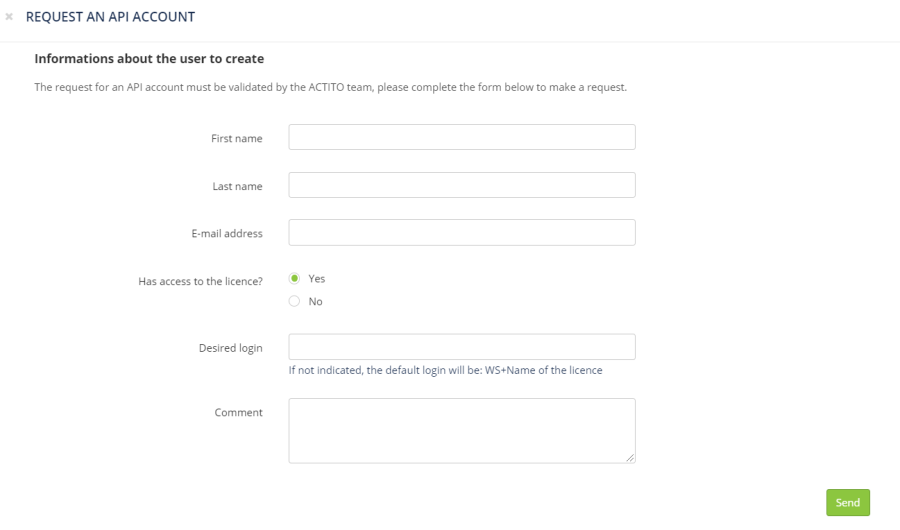
Licence accesses
Licence administrators have the possibility of checking the licence connection history via the "Licence accesses" button.
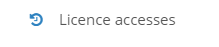
This history is divided into 2 parts, which can be reached with the tabs to the left of the screen:
Users access
Lists the accesses of internal users of your company. The information provided is:
The user name (login)
The precise date and time of each connection

ACTITO support access
In order to be able to help you with problems, questions, technical operations or bugs encountered in your licence, the ACTITO teams might have to connect to your licence in order to investigate directly.
For transparency purposes, all these connections are listed in the "ACTITO support" tab. In addition to the access moment, you will be able to see the number of the ticket related to the problem which required the connection, as well as an additional description.
The Actito_support account
When the ACTITO teams have to access your licence for an operation or a specific problem, they will systematically use a secured account called actito_support.
With GDPR compliance in mind, this account is created with a specific rights configuration which gives access to every application in your licence, excepted everything related to data export. Your data remain therefore completely in your hands.
You cannot edit or delete the actito_support account. However, you always retain the possibility to cut the access to the ACTITO teams by deactivating the account.
Please note that such a deactivation would prevent any investigation in case of problems which require us to connect to your licence.