Creating the Preference Center
The preference center is special form that you can easily modify to suit your needs.
We will guide you to through the specific stages of this form.
To 'create a form' or 'update a form', go to the 'Manage forms & pages' app ( Catalog > Forms & Pages > Manage forms & pages) .
A. Creating/editing a form
To create a form, click on the '+ Create' button above the table.
To edit an existing form, select the line of the form you want to modify and click on the 'Edit' button.
Step 1: Select the design
Select the 'preference center' design.
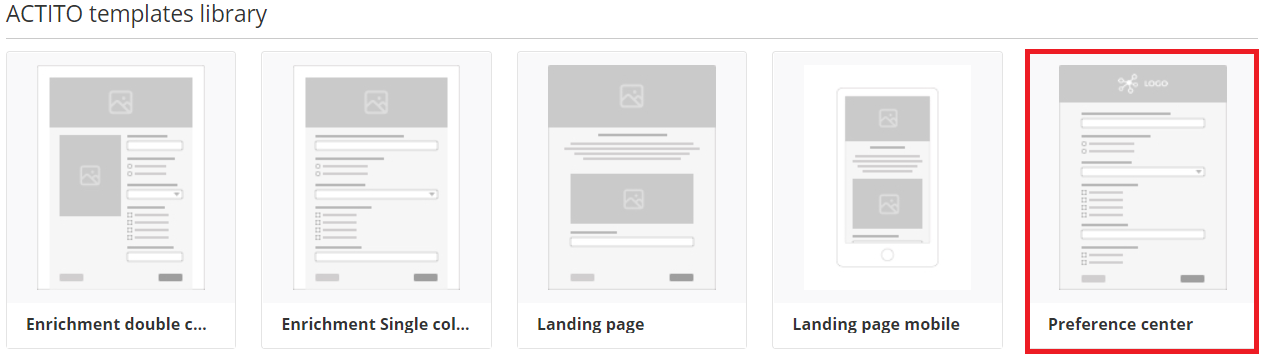
Why choose this form in particular?
This form template will let you display the following text after a reader clicks on the 'unsubscribe' link of an e-mail.
'We have taken into account the unsubscription of e-mail address xxxx@xxxx.xx to subscription yyyyyyy'.
xxxx@xxxxx.xx is the e-mail address of the unsubscribed person.
yyyyyy is the 'display name' of the subscription, that you will have to specify at Step 4 ('Define questions')
Next, you will also be able to customize the design of the form to suit your own needs.
Step 2: Customize the design
All forms provided by ACTITO will let you make some design modifications (preset according to the template).
It will typically involve the modification of the colors, of specific texts, or the addition of pictures.
Step 3: Main parameters
Specific features for the creation of a preference center:
Select the database for which you want to add a 'preference center'

If you do not see your database in the drop-down list, check on which entity you are.
To answer the question 'Are several participations allowed for a signle profile?', select the 'YES' box: as a person can subscribe to more than one subscription, they should be allowed to unsubscribe or resubscribe several times

Step 4: Define the questions
The aim of a 'preference center' is to show to the reader the whole range of content offers to which they can subscribe.
To create a question that shows all the subscriptions of the customer, click on '+ Add page element' than select 'Define a question from a participant database attribute'.
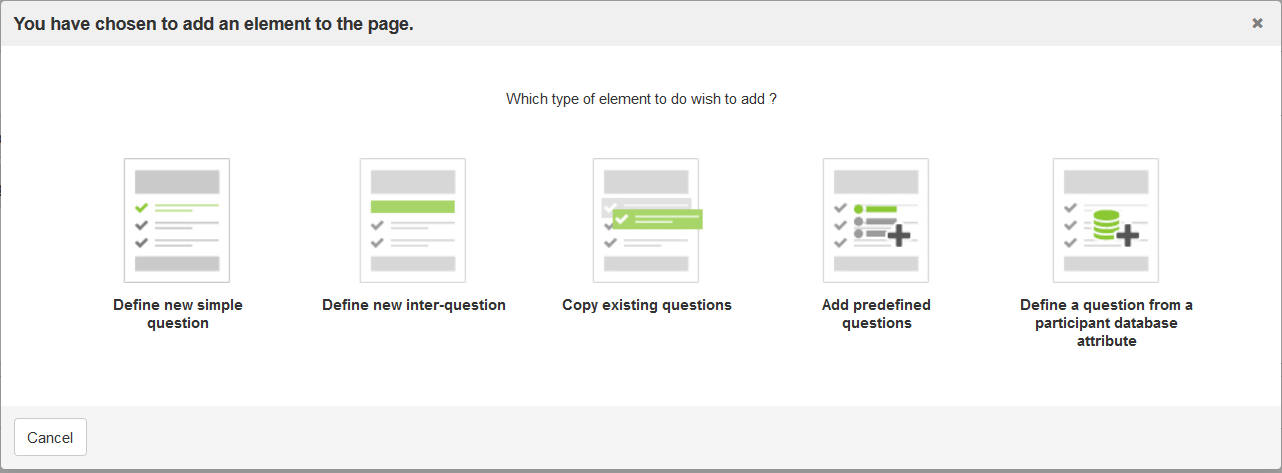
Next, select the 'subscriptions' attribute.
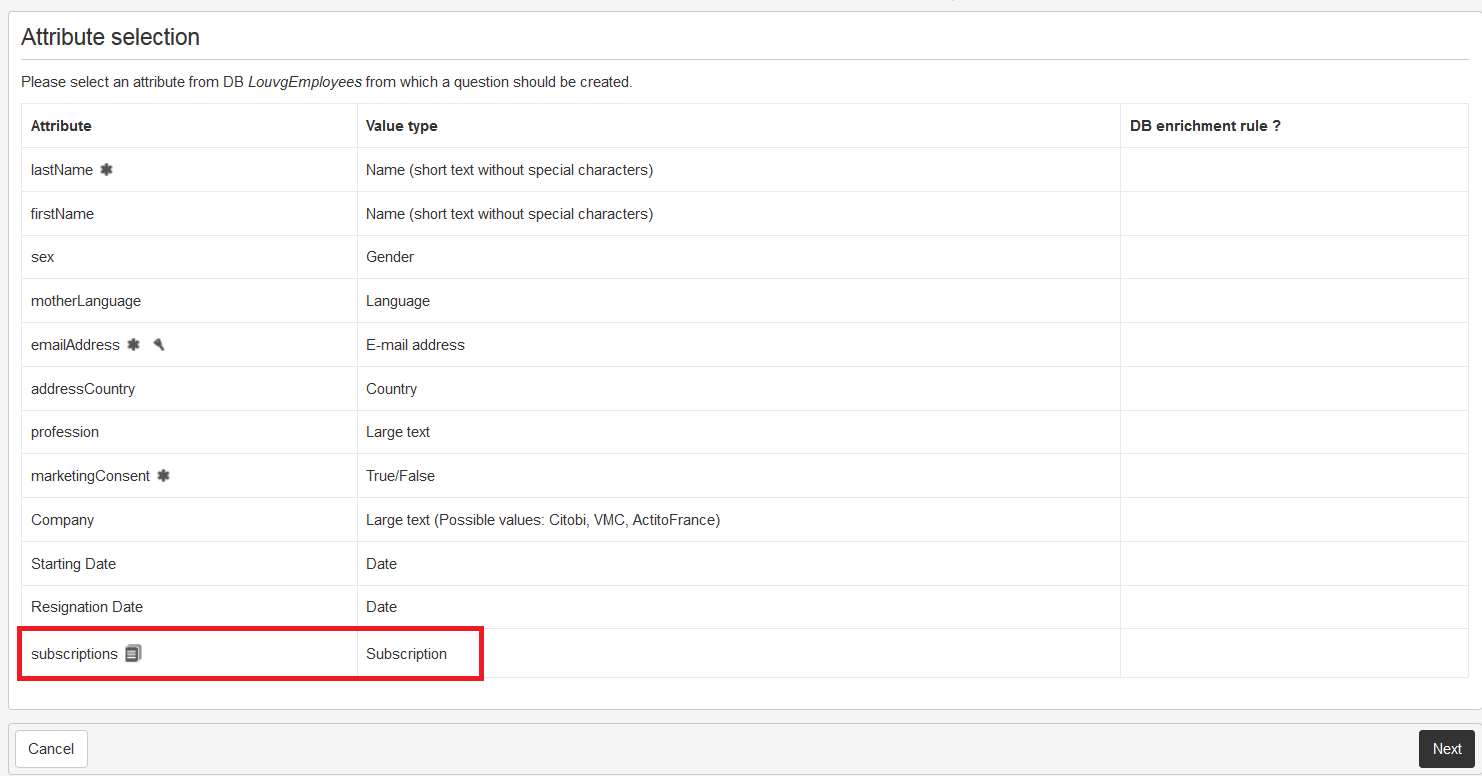
You may edit the text of the question, then you have to check the two following boxes:
Initial value
Checking this box will prefill the subscriptions boxes that show to which subscriptions the reader is subscribed at the momentEnrich the attribute with the answer
Checking this box is necessary in order to save any modification about the reader's subscription preferences and to update your Profile database.
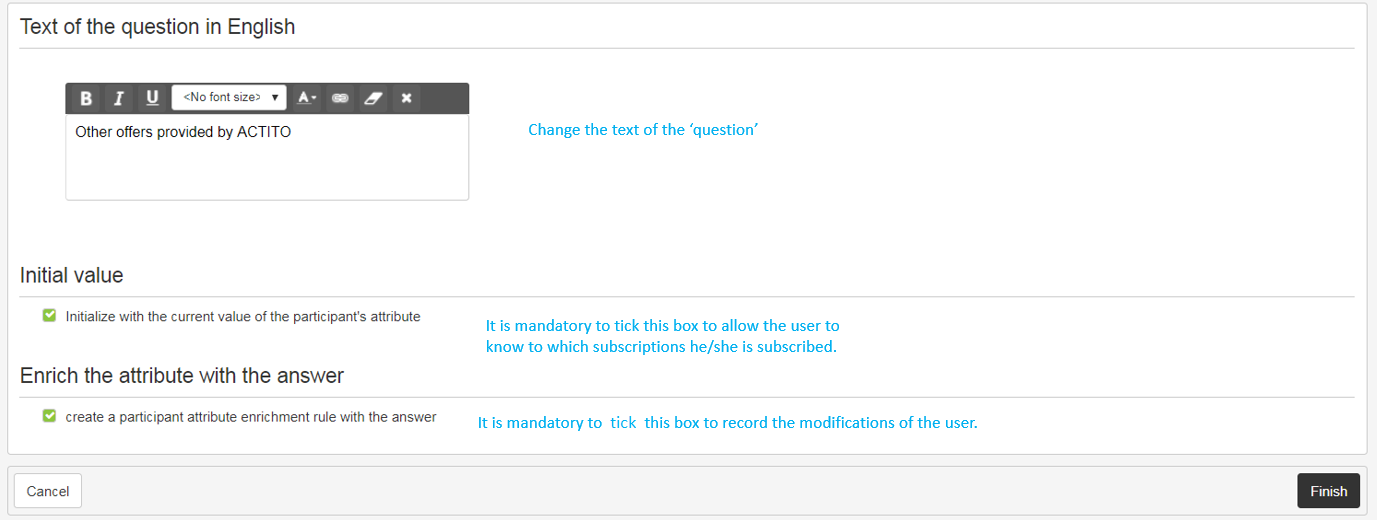
After the creation of the question, you still have to specify the 'display names' of the subscriptions.
This requires you to 'edit the question' by clicking on the 'pencil' icon.
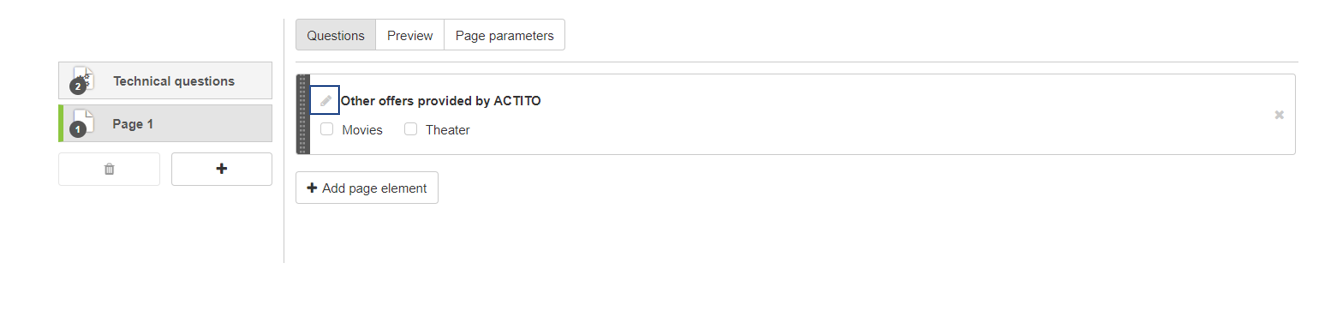
A three-step action will be necessary
First step (Question type selection): you can modify the title of the question once again.
Second step (Encode answers): you can modify the 'display name' of the subscriptions. This name will appear to the reader in your preference center.
Notice
Please make sure never to modify the 'Value' column to the left. This is the technical value of the subscriptions. Should it be modified, ACTITO will not be able to connect this form anymore to the subscription value that must be updated in the profile.
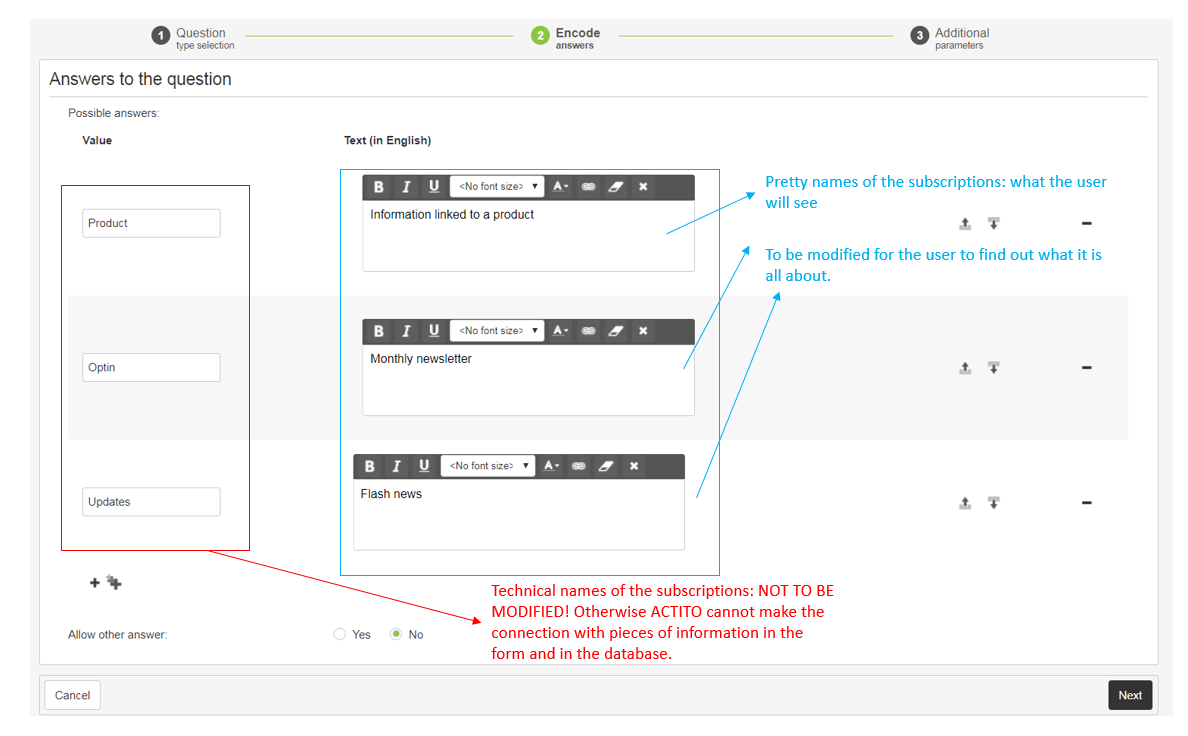
Third step (Additional parameters): you must check 'YES' to the question 'isSubscription', so that the answers given by the customer to this question will update the subscription information in their profile.
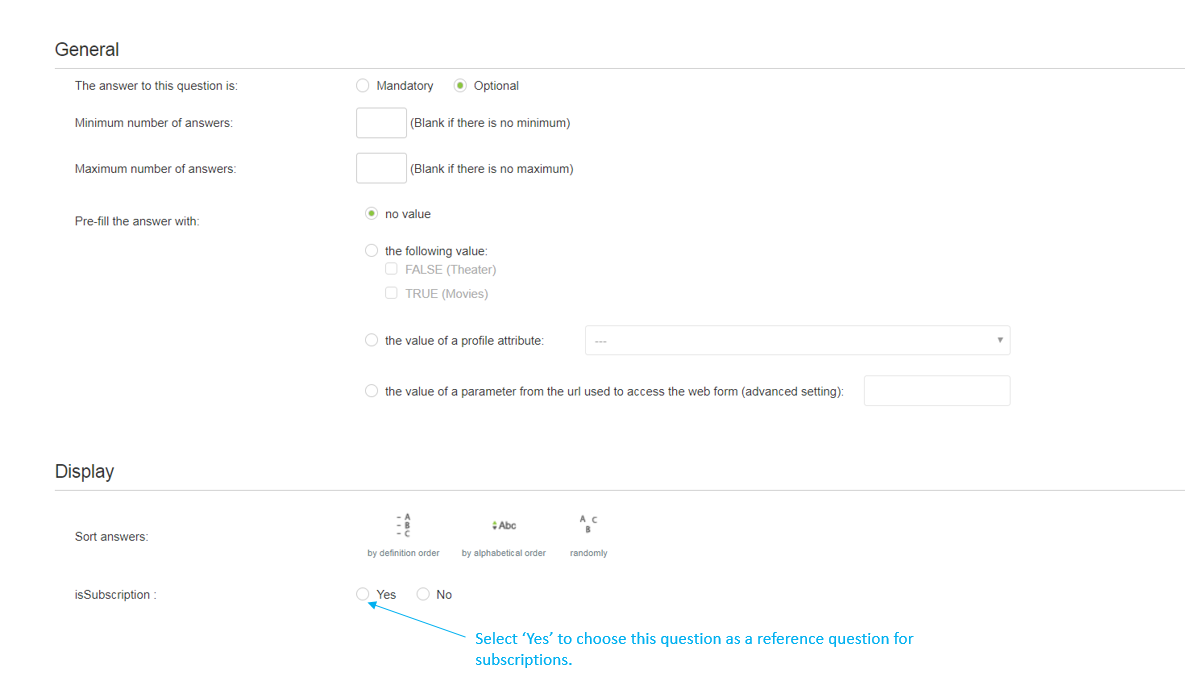
After this last step, you may add additional questions should it be useful for your marketing communication.
For example:
do you want to know why did this person unsubscribe ?
you might also need to add a question to collect Marketing Consent
Additional questions in the form have no impact on the subscription management that you just set up.
Next Step :
After the creation of your preference center, the next step is to include it in the 'unsubscribing process' that you will use in your e-mail campaigns. To set that up, see the 'Connecting the Preference Center to the unsubscribing process' chapter.
