Viewing Interactions related to Subscriptions
The concept of 'Subscriptions' is especially important from a legal point of view, as it is the express approval given by a person to reach them for commercial purposes.
In order to meet the legal requirement related to new GDPR rules, ACTITO has refined the precision of the 'Subscriptions' interactions. This information can be found in profile files.
Reaching the profile file
In order to reach this file, go to the 'Manage profiles' application (Catalog > Profiles > Manage profiles, or via the sidebar).
Select the database containing the targeted profile, then click on the 'Profiles' icon.
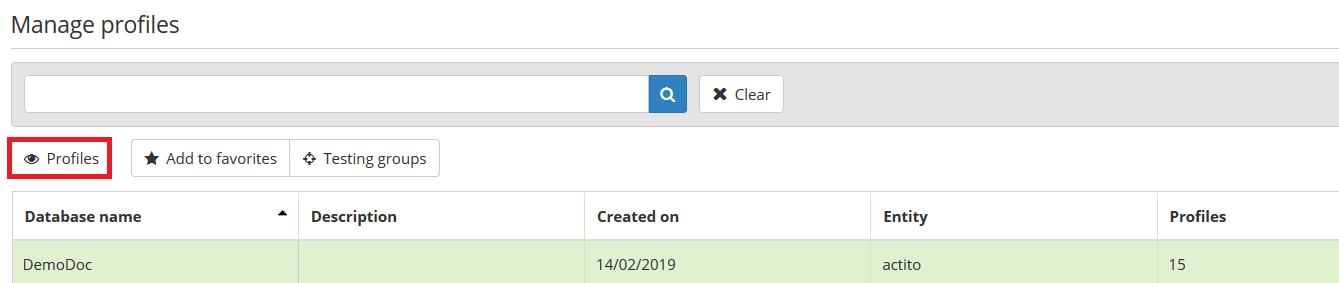
This will display the structure of the table in which you will be able to search for a profile.
There are two options to do so:
via a quick search
via the targeting module
Select a profile line in order to view its detailed file. The line will turn green. Next, click on 'View'.
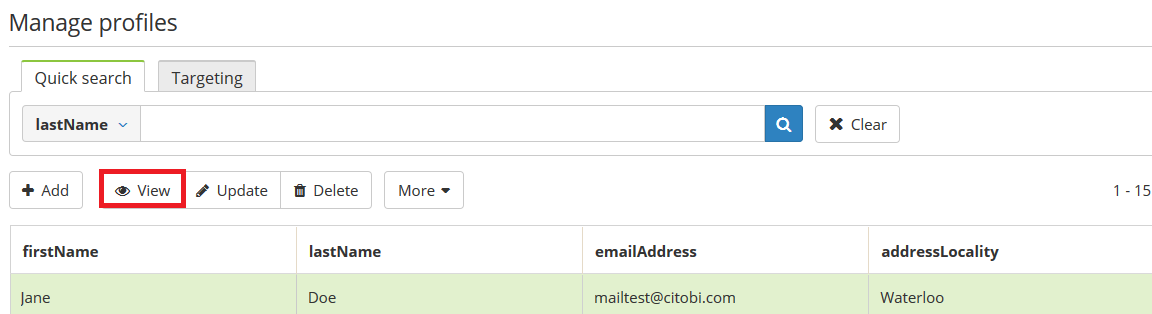
You will reach the profile file, where a wide range of information is stored.
Subscriptions tab
The 'Subscriptions' tab will show you to which subscriptions the profile is currently subscribed, as well as the subscription date.
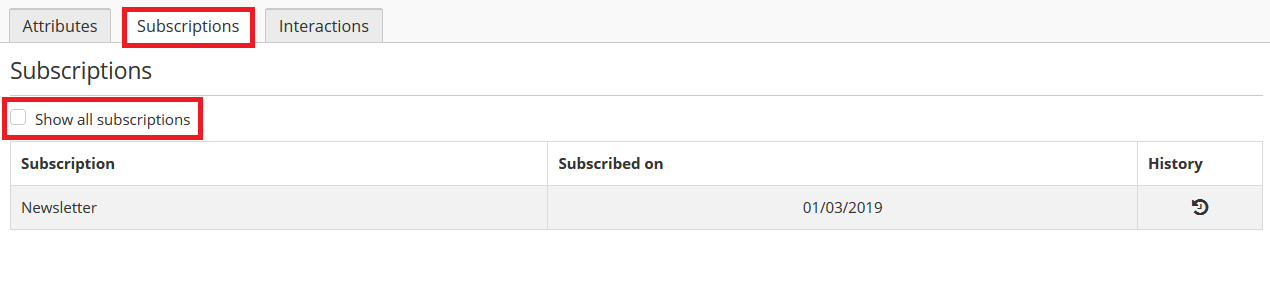 Given that the creation of a 'Preference Center' allows your contacts to directly modify the content to which they subscribe, the 'Show all subscriptions' box will enable you to view all existing subscriptions within your database and to see whether the profile used to subscribe to one of these subscriptions.
Given that the creation of a 'Preference Center' allows your contacts to directly modify the content to which they subscribe, the 'Show all subscriptions' box will enable you to view all existing subscriptions within your database and to see whether the profile used to subscribe to one of these subscriptions.
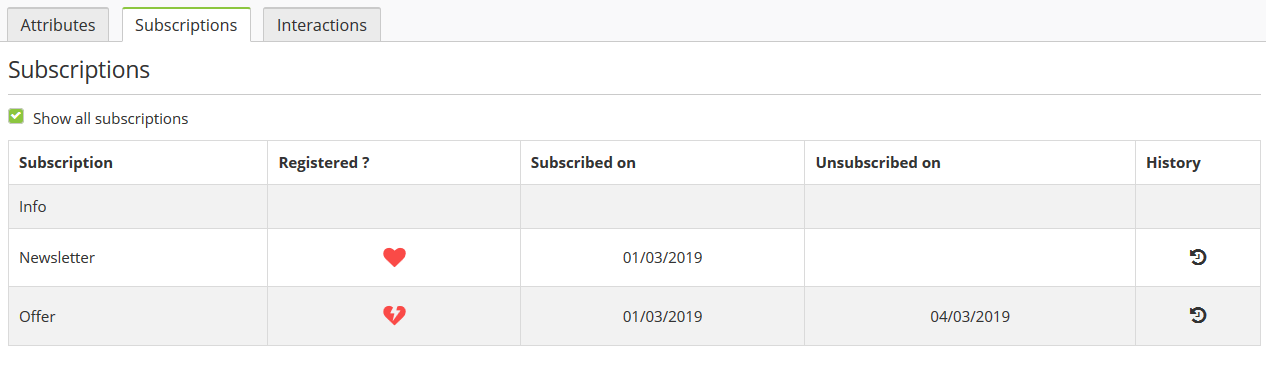
The displayed information relates to the latest subscription or unsubscription at the time. However, a preference center allows profiles to subscribe and unsubscribe several times in succession. Click on the icon in the 'History' column to reach a global history of each subscription. This will display the list of every updates to the selected subscription.
Interactions tab
While the 'Subscription' tab gives you list of all current and former subscriptions of a profile, the 'Interactions' tab will let you retrieve details from each interaction related to a subscription for a given profile.
To focus on interactions related to 'Subscriptions, click on each unrelated icon in order to deselect them and therefore to only display the 'Subscriptions' category.
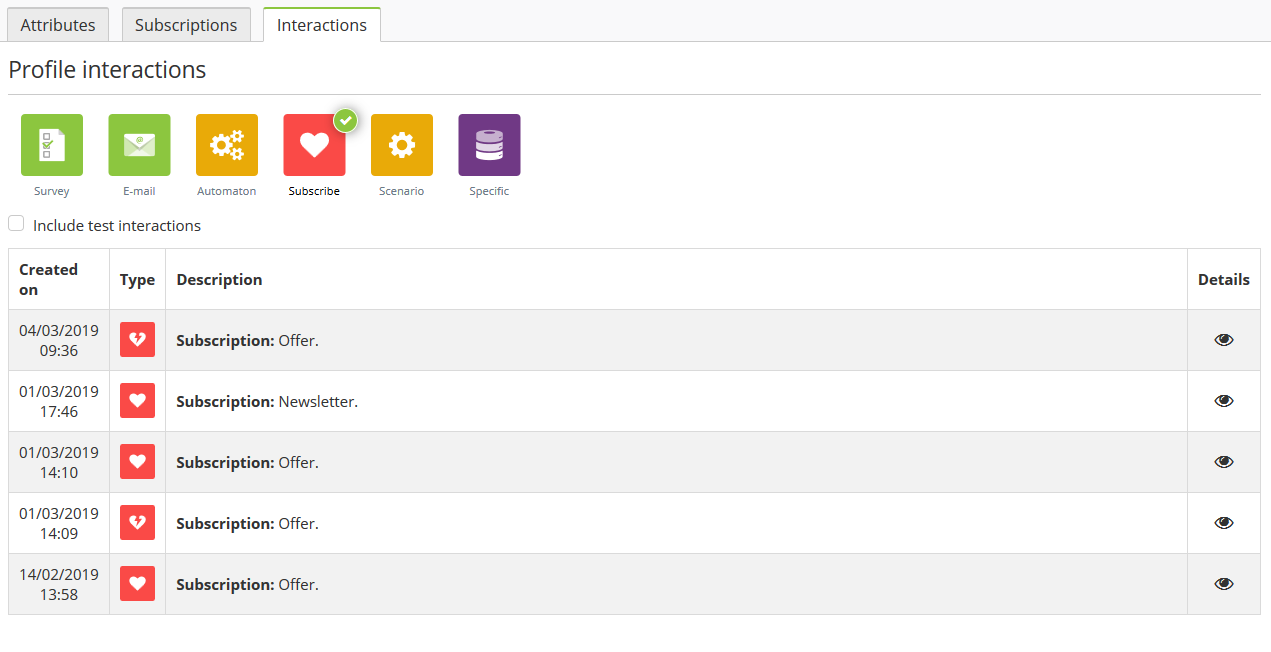
Click on the 'eye' icon in the 'Details' column to reach all the information stored in relation to 'subscribe' and 'unsubscribe' interactions.
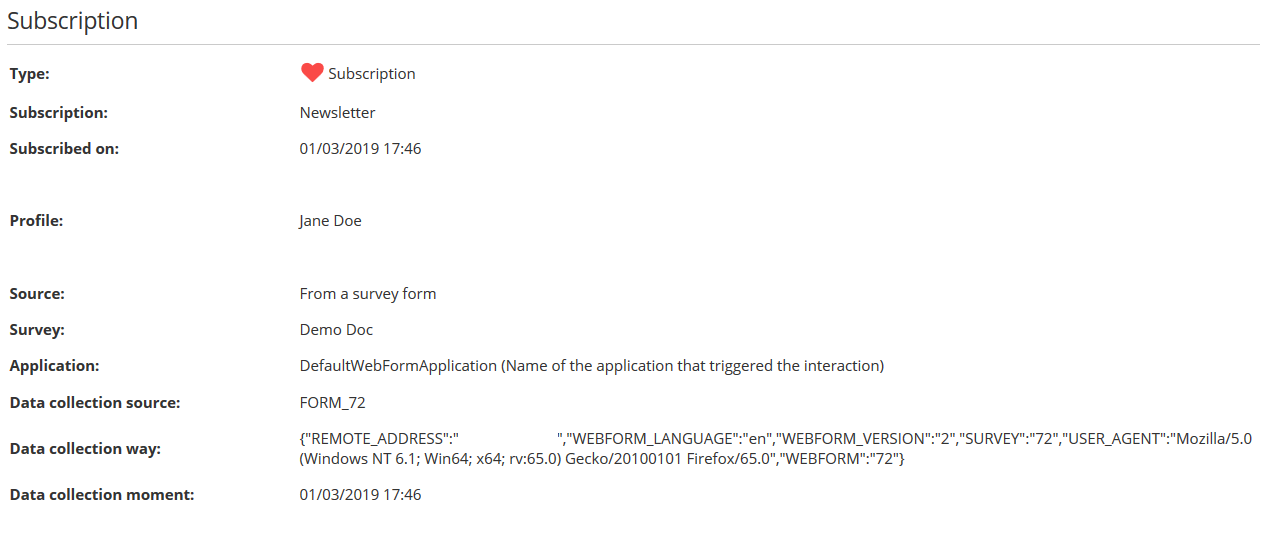
Subscriptions interactions contain the following elements:
- Interaction type: in this case, it is a 'Subscription'
- The name of the selected subscription
- The date and hour on which the profile subscribed or unsubscribed
- The name of the updated profile
- The update source. It can be:
An e-mail sending (via the unsubscribe link). In this case, the name of the campaign will be provided.
The participation to an ACTITO form. In this case, the name of the form will be provided.
A call made manually or via webservice or API.
A modification directly and manually made in the platform (profile import or profile update)
- The name of the application that triggered the interaction
The information is completed with the 3 following technical data:
- Data collection source: the origin of the update, where the information was found.
- Data collection way: the way by which the information was updated. This includes: the IP address of the operator, the characteristics of their device and of their web browser, as well as the ID of the campaign or the form.
- Data collection moment: the data and hour on which the information was collected.
When the update source is an e-mail sending or a form, these 3 following fields are collected automatically. Should the interaction be generated by webservice call or manual data import, they can be provided manually. You will need to include these fields during the creation of the import file, select a value, then map them during the import in ACTITO.
