Automating Audience Rules
You can populate your Custom Audiences in daily mass updates thanks to the Audience Rules.
This allows you to use the Targeting module and assign profiles to your audiences through dynamic criteria by using the full extent of the interactions stored in Actito.
To set up those rules, go to the 'Manage audience rules' application (Catalog > Audiences > Manage audience rules) .
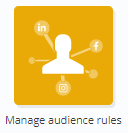
If you are already familiar with segmentation rules, you'll recognize the same principles in audiences rules.
Managing audiences rules
The application gives you an overview of the existing audiences rules in your licenses.

In the top left corner, you can apply a filter on the database and the status of the rules:
-
Draft: rules that are in the process of being defined, that have not yet been activated, that are in the process of being corrected (indicated by the label [In correction] ).
-
Active: rules that are active and are automatically recalculated every day.
-
Finished: automatic rules that have been stopped, or rules that have been launched in one shot mode (without daily computation).
You are able to view the definition of you active rules, copy or correct them, stop them if they should not be calculated automatically anymore, and of course, create new ones.
Creating an audience rule
Click on 'Create' to create a new audience rule.
![]()
1. General data
At step 1, you will:
-
give a name to your audience rule: we advise you to choose a clear name that allows to quickly identify its purpose.
-
select the database on which the audience has been created.
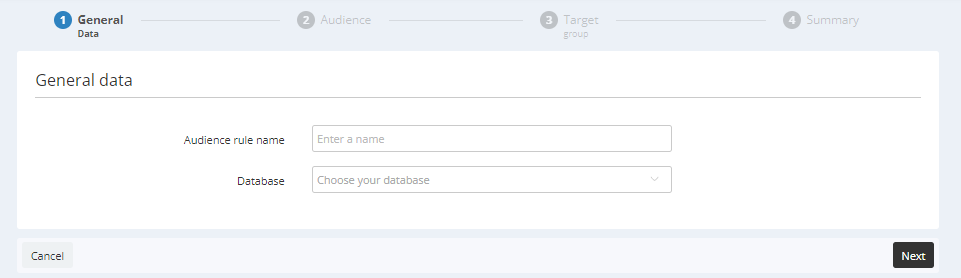
2. Audience
Next, choose the name of the audience created beforehand in the dropdown list.
Now you can choose the type of action applied to the profiles corresponding to the result of your targeting:
-
Add new profile to this audience - do not remove any profile: this is useful if you want to make sure that a profile always stays in the audience, regardless of future actions
-
Remove profiles matching the targeting rules from the audience - do not add any profile: this is useful to make sure some profils are no longer contacted in your ads. For instance, removing profiles from your 'Prospects' audience once they've been converted.
-
Update audience to contain the list of profiles who match exactly the specific targeting rule: with this option, your audience members will correspond exactly to the result of your targeting. This implies both adding profiles that match the criteria and removing profiles who no longer match them.
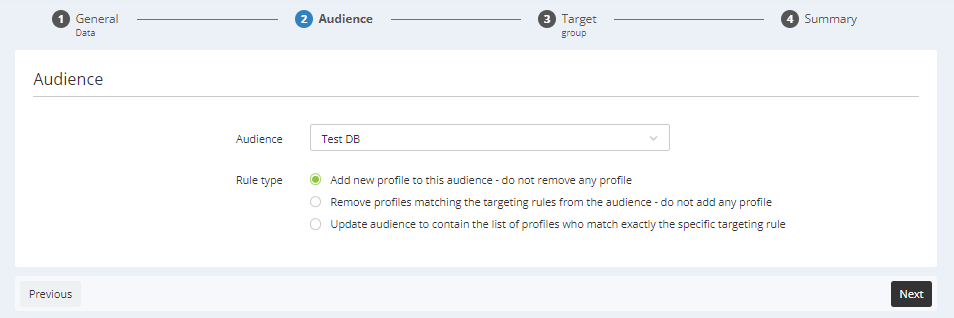
3. Target group
The third step consists in using the targeting module to define the selection criteria of your audience.
The action defined at step 2 will be applied to the targeted profiles, and they will be added or removed to the audiences members.
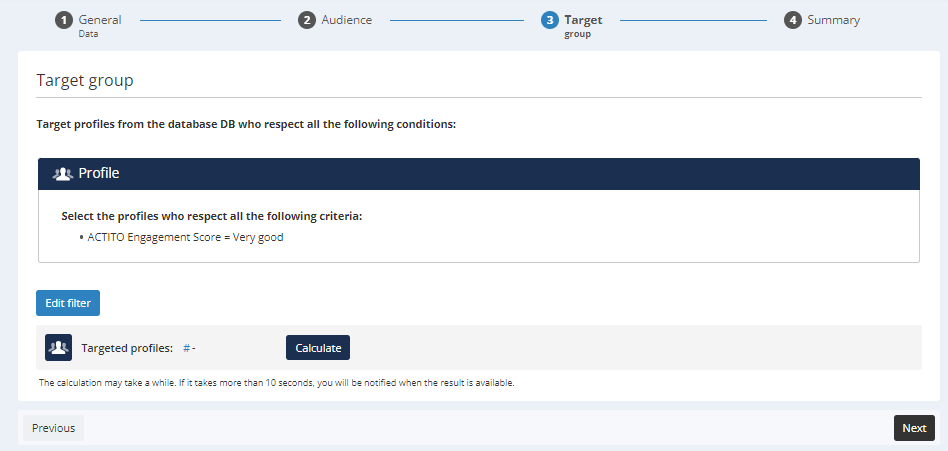
4. Summary
The last step gives a summary of
The database linked to the audience
-
The audience on which the rule is applied and the type of action
-
The targeting criteria that define the audience rule
Next, you can choose the computation type of your audience rule:
-
Daily computation: your rule will be calculated once per day, and your audience will be mass updated automatically (every day based on the activation time).
-
One shot: your rule will be calculated just once, immediately. After the calculation, it will appear in the "Finished" tab and will not be recalculated automatically.
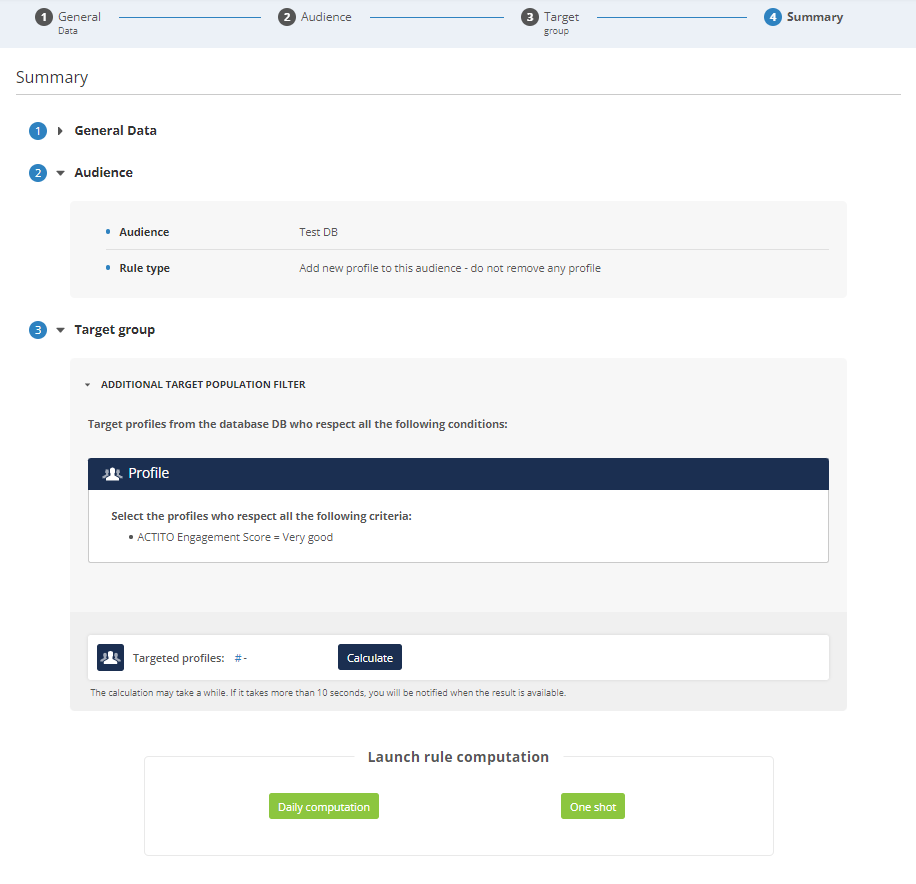
Correcting an audience rule
The automatic audience rules (for which the daily computation is running) can be corrected without being deactivated.
To do so, go to the "Active" tab, select the rule and click on "Correct".
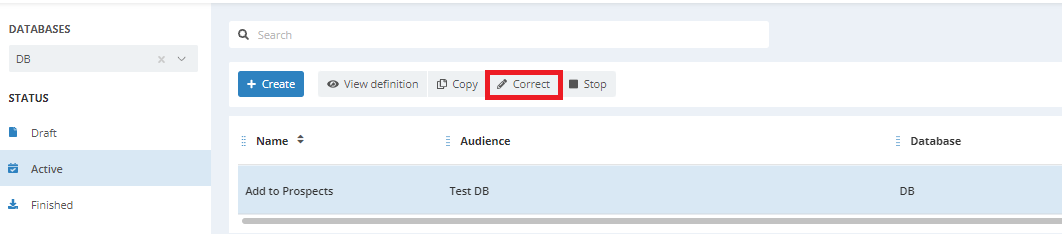
This allows you to navigate through the different steps of the definition in order to modify them. For example you can update the targeting or change the actions applied to the profiles.
If you do not finalize the correction of your audience rule at once, a correction draft will appear in the "Draft" section with the prefix [In correction]. You can continue editing from the draft.
The old definition of the audience rule will remain active as long as your correction is not finalized.
