Managing Users
Actito allows the users with the 'Admin' rights to directly take charge of the management of the users of their company.In the Licence configuration tool, they can:
Create new users
Manage existing users rights
To do so, go to the 'Users' app in the Licence configuration platform.
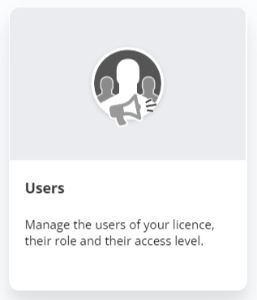
Managing an existing user
This application displays every existing user in the licence. By using the search bar, you are able to reach a specific account.
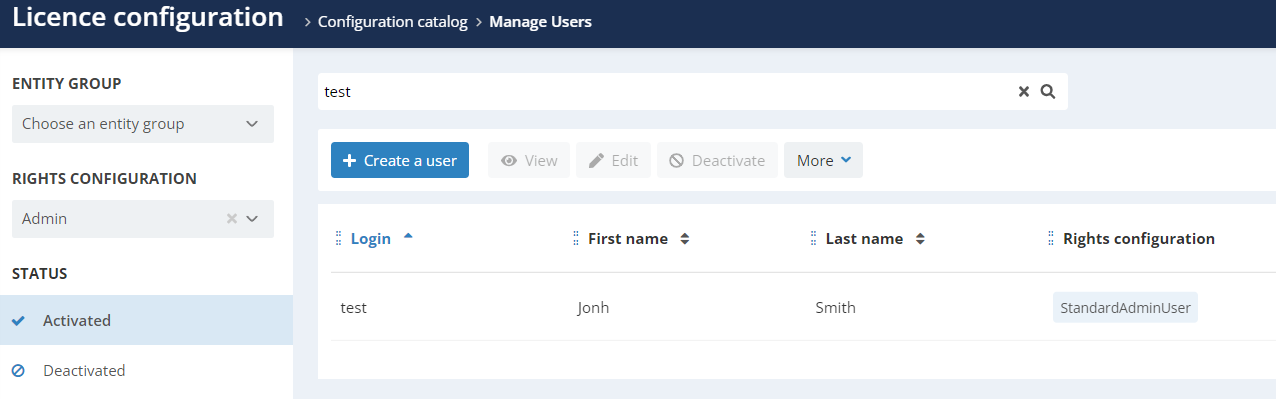
Only the accounts used to access the interface of your Actito licence are managed by this application. For technical access to Actito's webservices, go to the "Manage API users" app.
After selecting an account, you will be able to:
View the account
Enables you to view the personal data of an account, namely the contact information, their rights configuration and the entity they have access to (exactly like the "See my account" option available to each user for their own account).
Edit the account
Enables you to update the data of an account, which is to say:
-
Their contact data
-
Their rights configuration
-
The entities which they can access
-
The default entity
Only the username (Login) cannot be modified after the creation of the account.
Deactivate the account
This option allows you to immediately remove access to the platform for an account, without deleting it. Deactivated accounts cannot log in anymore and their access is blocked. They are found in the "deactivated" tab, to the left of the screen, from where it will be possible to activate them again at any time.
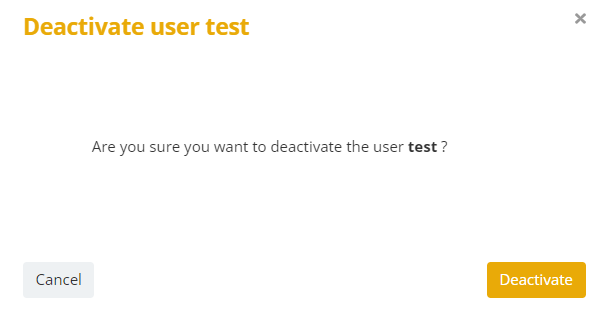
Delete the account
Clicking on the "More" button will give you the possibility of deleting an account. A deleted user cannot access the licence anymore. Deletion is final and irreversible. However, you can always create an identical account again.
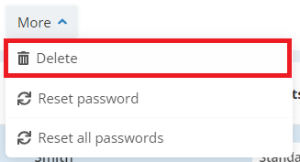
Reset password
Clicking on the "More" button will give you the possibility of resetting an account's password. The current password will automatically be suspended immediately and the user will receive a password reset email in order to choose a new one.
This allows you to react quickly if you suspect that one of your employees' password has been compromised.
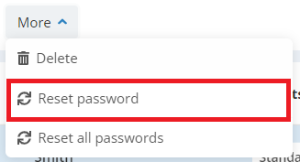
Reset all passwords
Clicking on the "More" button will give you the possibility of resetting all the active accounts' passwords. The current password of each active user will automatically be suspended immediately and they will receive a password reset email in order to choose a new one.
This allows you to setup a password change policy for every X months, for instance.
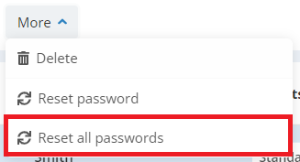
Create a user
In addition to managing existing users, you are now able to directly create new users in your licence. To do so, click on the '+ Create a user' button in the top left corner of the screen.
![]()
General information
Start by specifying the 'Login' of the new user. This is the
name that the user will have to enter in order to log in.
Next,
you can provide the personal information of the user:
-
Name and first name
-
Language and gender
Next, the contact information:
-
E-mail address: it is advised to always use a professional address and never a private address. Indeed, the user will be able to set up and retrieve their password through this address.
-
Mobile phone number: if you activated 2 factors authentication in your licence, the mobile phone number is mandatory (with the international prefix)
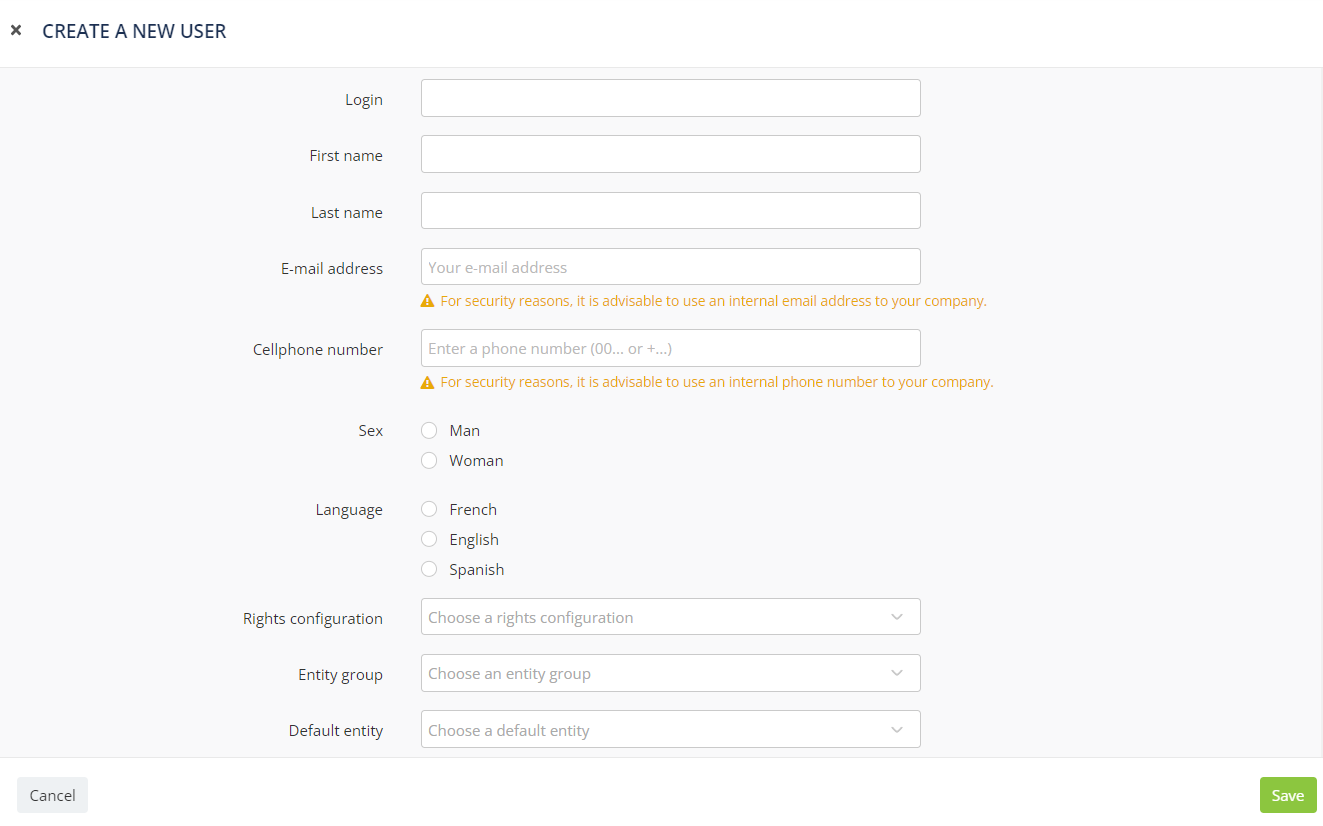
Authorizations
Finally, you can define the authorizations of the new user:
-
Rights configurations: this allows you to define which applications can be accessed by the user. Each user can only access a single configuration. There are several standard configurations: for more details, refer to the chapter "Understanding User Configurations".
-
Entity group: an entity allows you to partition resources and data (a database an e-mail, a template,…) A user can access several entities, as long as they are grouped within an entity group. For more details, refer to the chapter "Understanding Entities".
-
Default entity: if the user can access a group containing several entities, you will have to specify the default entity.
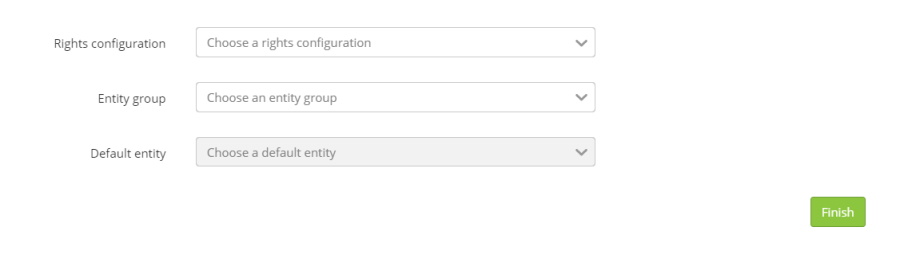
Tip
There are two concepts that 'Admin' users can use to manage what a user can see and can do in a licence:
-
Entities allow limiting access to the resources related to a database. These are the custom tables (purchases, abandoned cart,…) linked to the profile table, but also the campaigns, templates, scenarios or forms related to it.
-
User configurations allow limiting what a user can do in the licence. This allows you to grant access to a set of applications (“E-mail campaigns” category), some individual applications (“Manage e-mail campaigns”) and even some specific steps within an application (“launching an e-mail campaign”)
