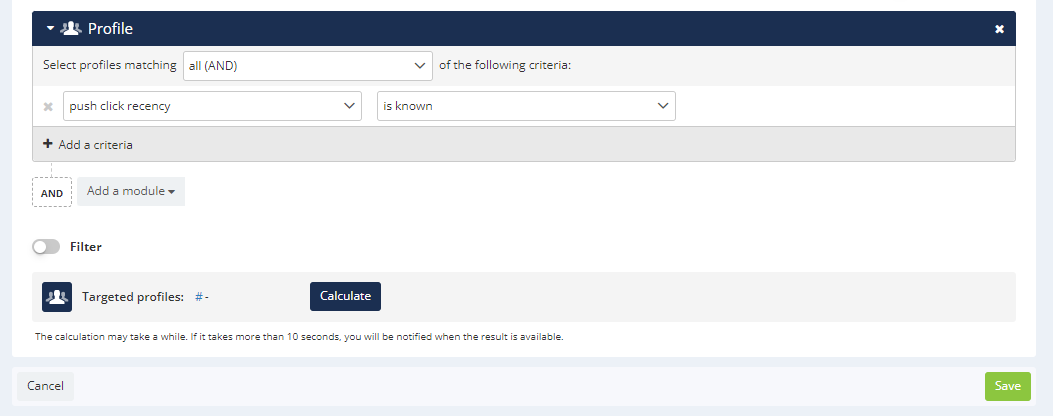Using the Results of a Push Campaign
Accessing your Push Campaign reports
To view the report of a Push campaign, go to the "View push campaigns report" app (Portal > Reporting > View push campaigns report).
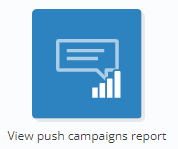 To access a campaign report, you just need to find the
campaign whose report you would like to view, double click it
or select it and then click on "View report".
To access a campaign report, you just need to find the
campaign whose report you would like to view, double click it
or select it and then click on "View report".

You can also access a campaign report from the "Manage push campaign" app. Select the relevant campaign and click on "View report".

Understanding Actito campaign reports
Actito reports contain different type of information, including information on targeting, deliverability and a general summary of your sending results.
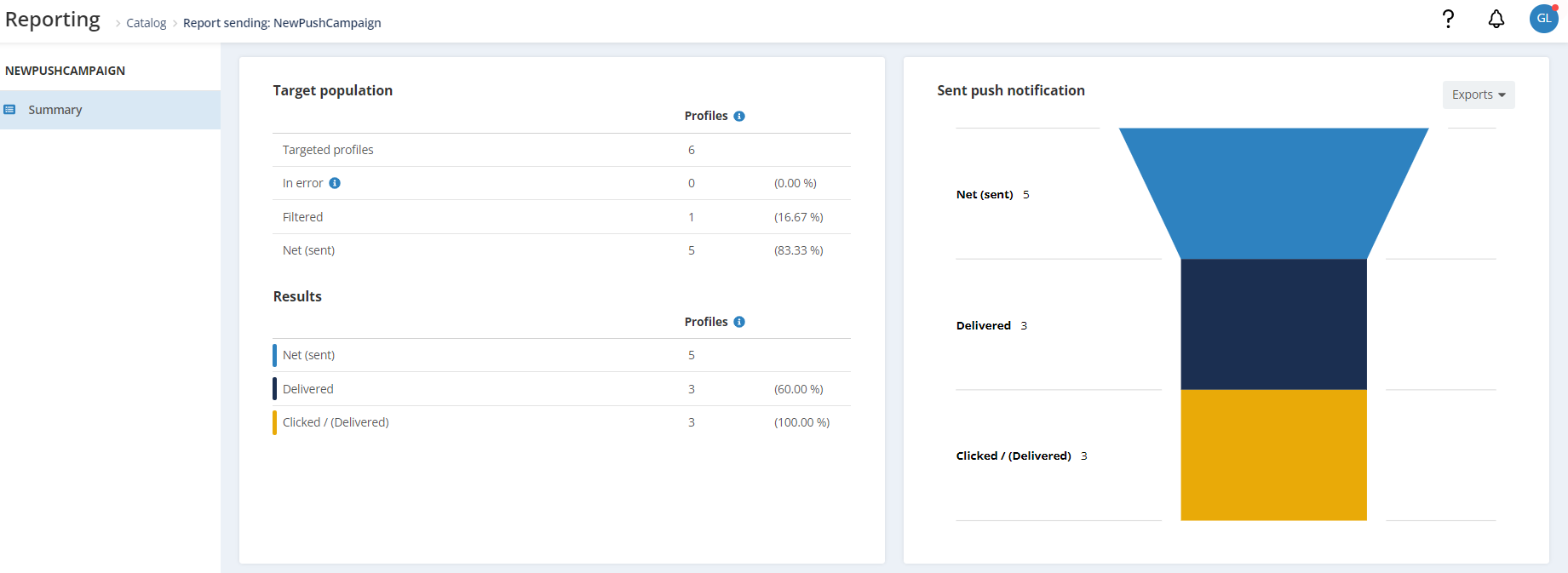
In the upper tab, a breadcrumb displays the name of the campaign.
The summary Tab
On the right side of the screen, you will see a graph representing your rates of sent, delivered and clicked campaign on push notifications.
On the left side of the screen, you will see a series of tables:
1. Table of data on the target group: It's a comparison table between the number of profiles in the target, the number of profiles to which the push notification could not be sent due to an error, the number of profiles filtered and the number of profiles who did receive the push notification. An interaction is recorded each time a scenarized campaign is triggered for a profile.
2. Table of data on the campaign results: It's a comparison table between the number of push notifications sent, delivered, and clicked.
-
A delivered push notification is a notification that has been displayed on the profile's device. There is no notion of opening in push campaigns.
-
A clicked notification is a notification, a profile interacted with by clicking on it or by opening the link behind it. All the links are tracked in the reporting: both web links and deeplinks to an app (as long as they are properly configured, see Create a Push Notification Campaign). Note: expanding the image of notifications on a smartphone is not counted as a click.
Only the first interaction is taken into account.
Push targeting module
The Push targeting module lets you add targeting basic criteria related to already sent Push campaigns. You can target your profiles whether they have been or have not been reach by one (several) Push campaign(s).
Please note carefully t hat Actito calculates a targeting at the time of the request (launch of a campaign, scenario trigger, pre-planned time, ...) based on the information available at the start of the calculation.
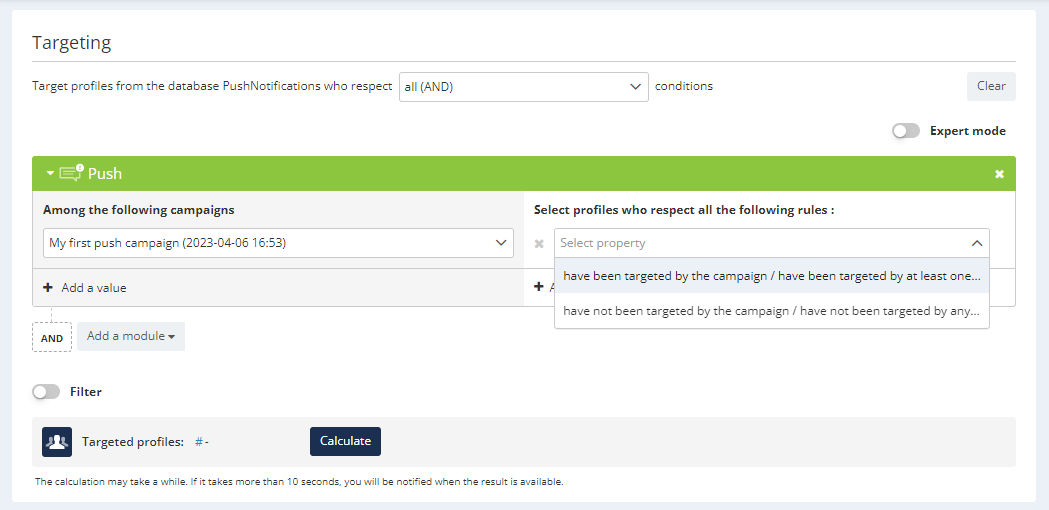
Targeting on push recency
Actito collects, in the 'Profile' module, global information about the engagement score of a profile and its behavior in the various communication channels of Actito, among others, if th eprofile has been targeted by a push campaign, if it was delivered for this profile, when did the profile clicked on a push notification, ...
Therefore, thanks to this piece of information, you can select profiles for which clicking activity has been recorded (= which has clicked on the link of a push notification sent from Actito).