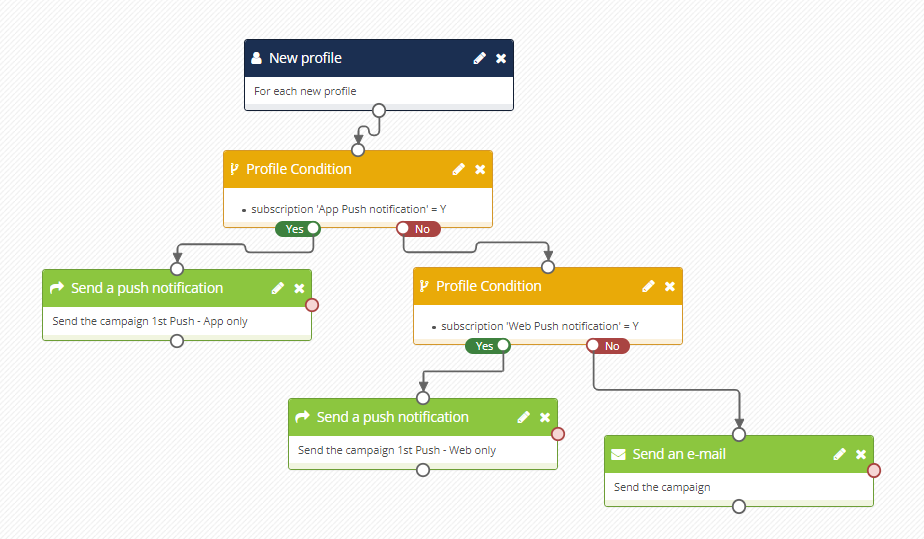Triggering Push Notification Campaigns
Triggering a Push Notification campaign
Once your Push Notification campaign has been created, it can be triggered to be sent to your profiles through the scenario app.
Scenarios allow you to choose a start event that will trigger the push notification, then you build your whole journey. It can be simply triggering the push notification, but could also be a more complex workflow that mixes different channels.
To send a push notification, select the action block "Send a push notification" and select your campaign.
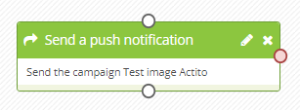
Prioritizing App or Web push
The filter blocks of the scenario are useful to build multiple paths to integrate different channels, but they can also be used to prioritize one type of push campaigns.
Indeed, push campaigns are fundamentally linked to the devices of your profiles, and the same profile could be subscribed to your notifications on both a smartphone and a desktop.
Depending on the use case of the your campaign, you may want such profiles to receive the notification on both types of device or rather on only one device.
-
In the first case, you simply need to select both options at step 2 of the creation of your campaign: they will receive the notification on all the devices on which they opted in.
-
In the second case, you will need to create a separate campaign for each type, and choose their priority: for instance, app push notifications could be considered more direct, because people are more quick to check their phone than their computer. You could therefore want to prioritize app notifications even if profiles are subscribed to both types, and only send web notifications to profiles who are only subscribed to web push.
It is possible to do that using the filter blocks of the scenario, just as you can use them to mix and prioritize the different communication channels.
For example: