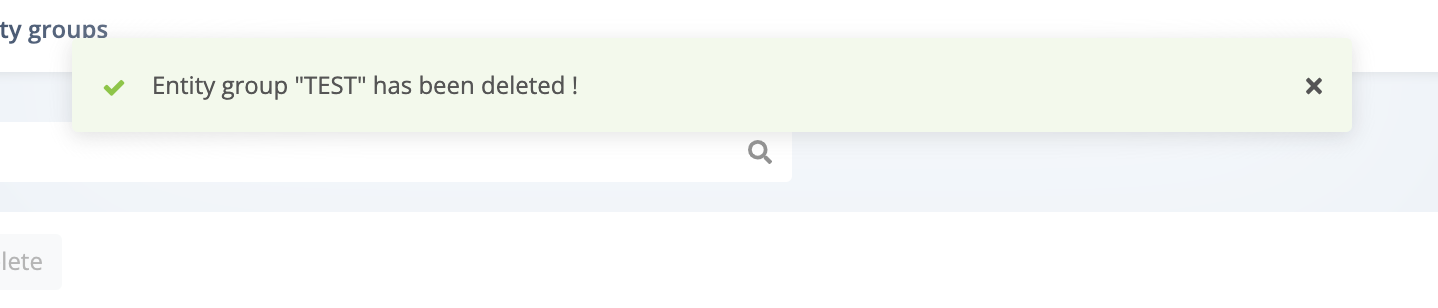Managing Entity Groups
Managing the entity groups of your Actito license is a right given to the users having access to the standard configuration "Admin". Thus, it is up to these license administrators to manage the entity groups. This allows them to adapt the entity groups, for instance following the creation of a new entity (on request to the Actito teams), by selecting which groups should have access, or by creating new combinations in a new group.
An entity allows you to partition resources within an Actito license. See the page Understanding entities for more information on this principle.
The license administrator has the possibility to:
Create entity groups
Edit existing entity groups
Delete entity groups
By clicking on the "Entity Groups" app from the License configuration platform, the license administrator accesses the license's entity group management application.
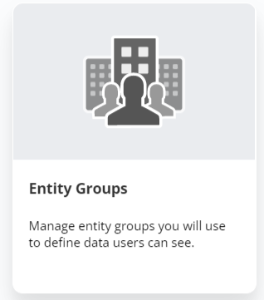
You can see all the existing entity groups in your license, the entities included in each group and the users who have access to these groups.
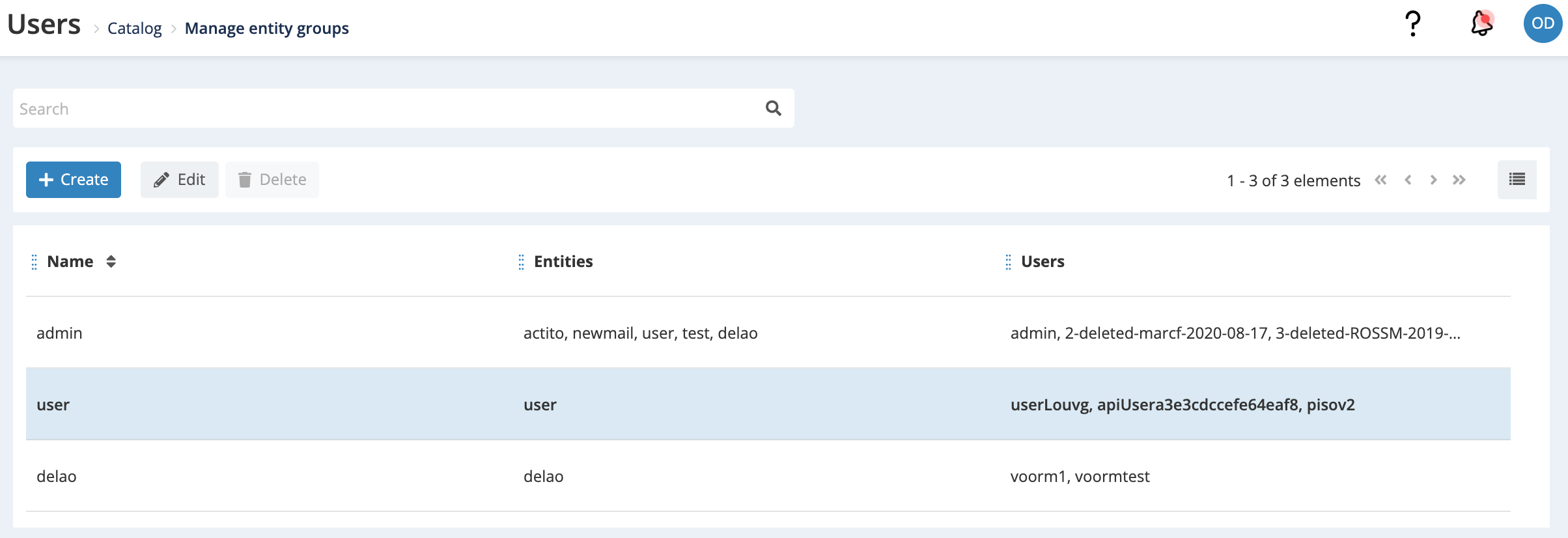
Creating an Entity Group
By clicking on "+ create", the license administrator has the possibility to create a new group of entities (in case of multiple entities).
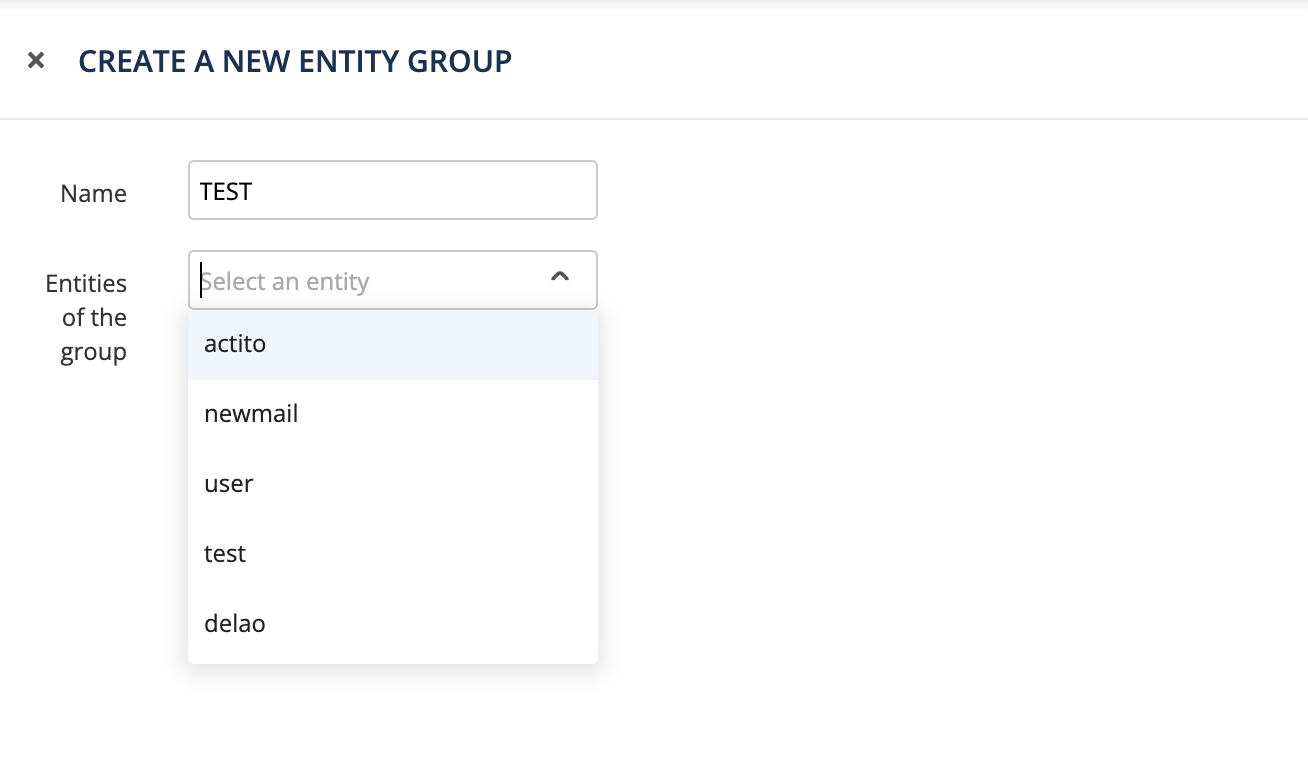
To create an entity group you must :
-
Indicate a name consistent with the selected entity or entities
-
Select the entities you want for this new entity group
To add additional entities, you can click on the "+" symbol.
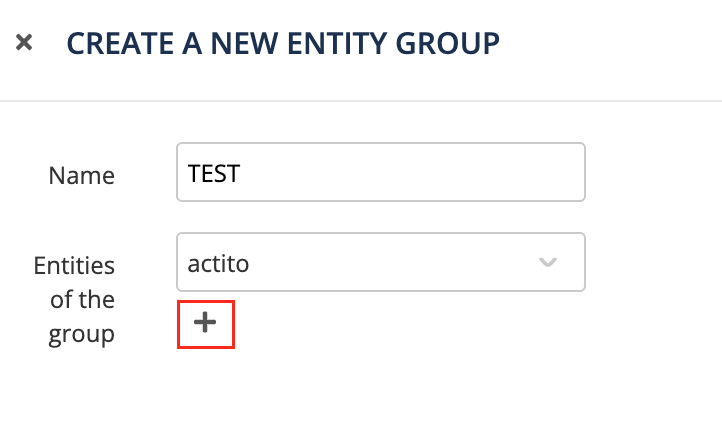
Edit an Existing Entity Group
By selecting an existing entity group, you can edit it by clicking on "edit".
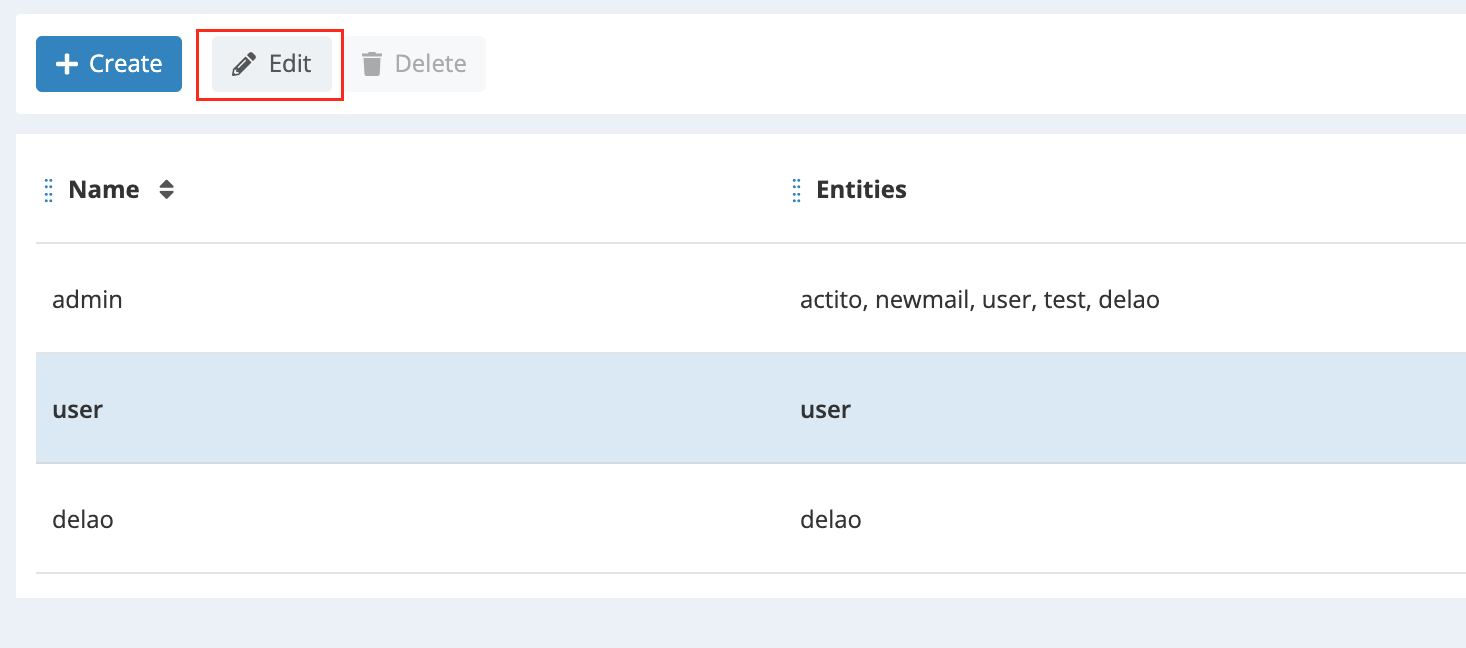
By editing an existing entity group, you can add or remove an entity:
-
By clicking on "+", the entity selected via the drop-down list will be added to the entity group
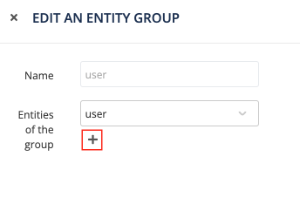
-
By clicking on " - ", the entity will be removed from the group of entities
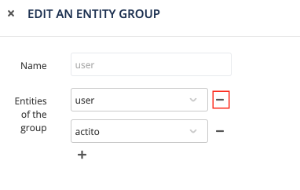
Delete an existing group of entities
By clicking on "delete", the selected group of entities will be deleted:
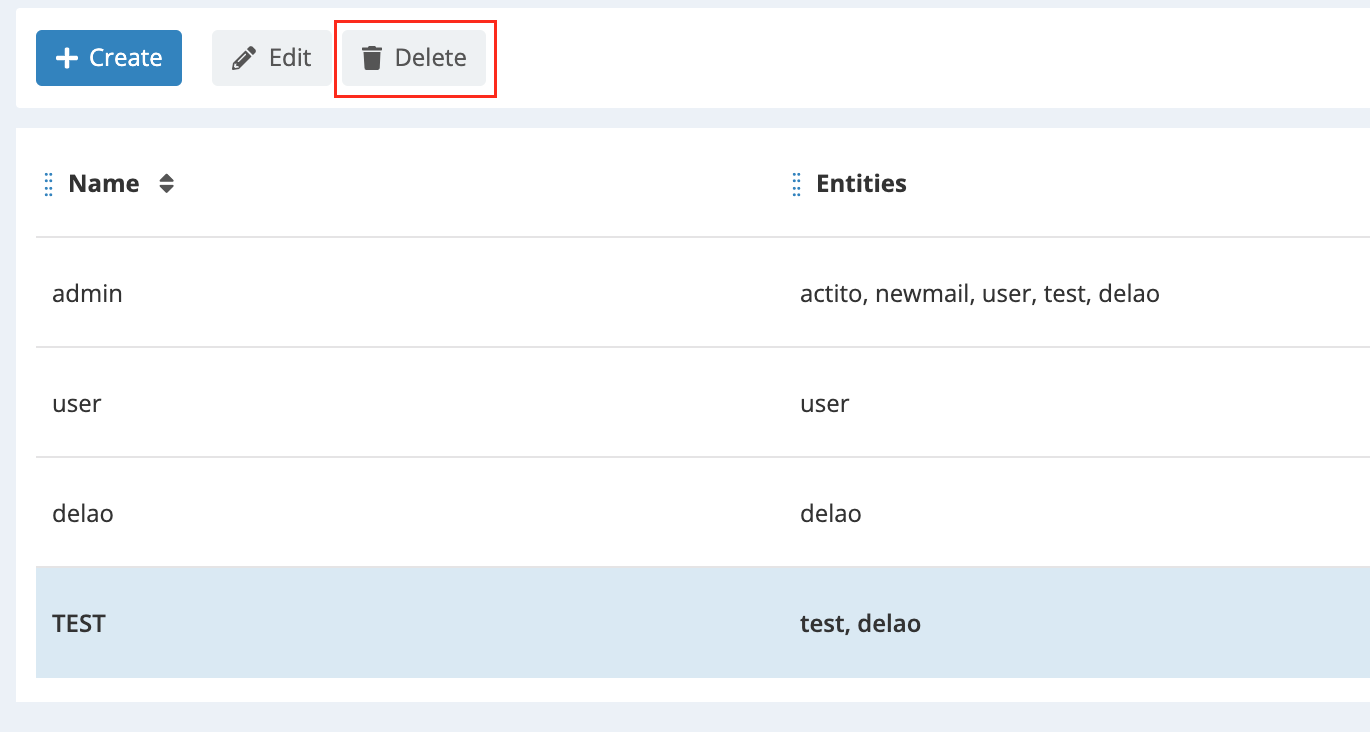
To validate the deletion, the license administrator has to check the box "I understand I will delete permanently this entity group."
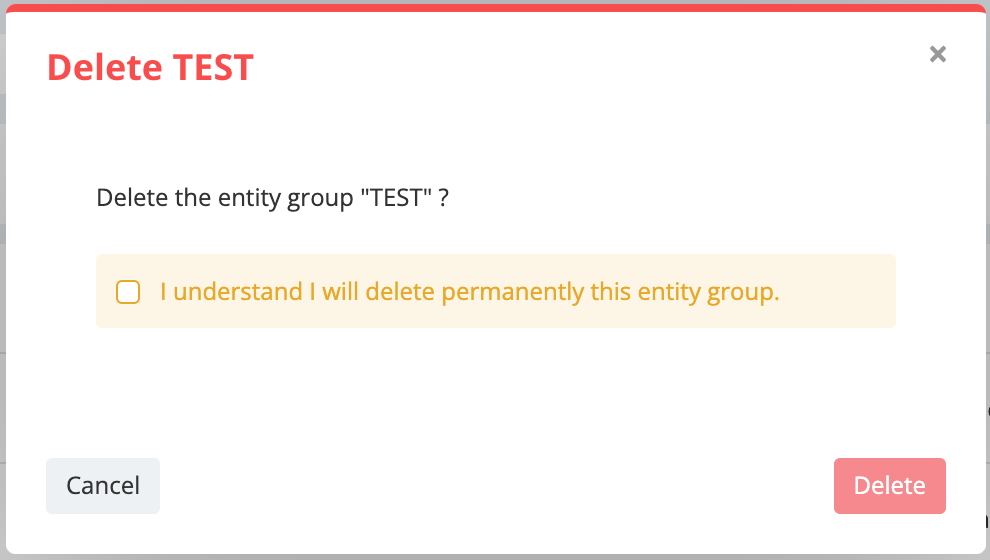
A pop-up window will then indicate that the selected group of entities has been successfully deleted.