Managing a Campaign by RSS feed
RSS feeds are web tools that are particularly useful for the media, or any other site that lists articles in the broad sense.
They consist in producing, generally automatically, an XML file based on the updates of the content of a website. They are presented as a series of items, each corresponding to an article.
This allows to easily integrate this information in another web resource... like, for example, an e-mail created in Actito.
Indeed, Actito allows to integrate RSS feeds thanks to different options:
-
in the standard templates "RSS Newsletter" and "NewAlert"
in specific blocks of the modules library
in custom templates
This gives you the possibility to update the content of your campaign based on the RSS feed:
-
by triggering the update manually in a mass campaign
-
by automating the update in a scenarized campaign
Even if the RSS feeds usually are associated with media, they can also be useful in the sales sector!
Indeed, the article of an RSS feed can easily reference one of your catalog's products, for example.
Preparing your RSS feed
In order to be able to use an RSS feed in an Actito email, some standards must be respected.
Publication
An RSS feed is a file with an XML format, published on a URL.
The address of the RSS feed will be used to integrate it in Actito. It is therefore necessary that this URL be publicly accessible, without password protection, for example, so that the content is available to be extracted.
Format
The RSS feed must follow the RSS XML 2.0 standard.
Within the RSS tags, the feed must contain items, which correspond to each article.
Within an item, the following tags can be used in Actito:
-
title : the article's title
-
enclosure : the URL of the image that will appear in the article
-
description : the text associated to the article (for example, a brief introduction or the first line)
-
link : the link to the other website where you can read the full article
-
category : the article's category
-
pubDate : the publication date of the article (to the format "Fri, 17 Jun 2022 15:30:00 +0200")
Other tags are possible in RSS feeds, such as the author, the source or even tags specific to some third party tools.
These tags cannot be used in Actito and their content will not be retrieved. Only the 6 tags above are taken into account.
Order
When integrating an RSS feed by hand, you can choose any article.
On the other hand, for an automatic filling, the article will be selected according to its position.
It is therefore important that the most recent articles are positioned at the top of the feed.
It is the order that will prevail, and not the pubDate parameter. The arrangement of the feed must therefore be done at the source.
Creating a compatible email with the RSS
To integrate an RSS feed in an e-mail, there are several possibilities.
Using a standard template
At the message creation step, choose the standard template RSS Newsletter or NewAlert in the Actito library.
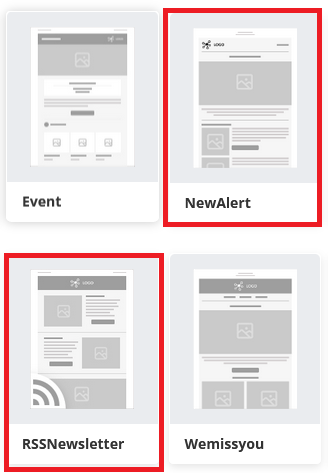
Most of the blocks in this template are configured to accept an RSS feed. You will recognize them thanks to the RSS icon at the top left of the concerned blocks.
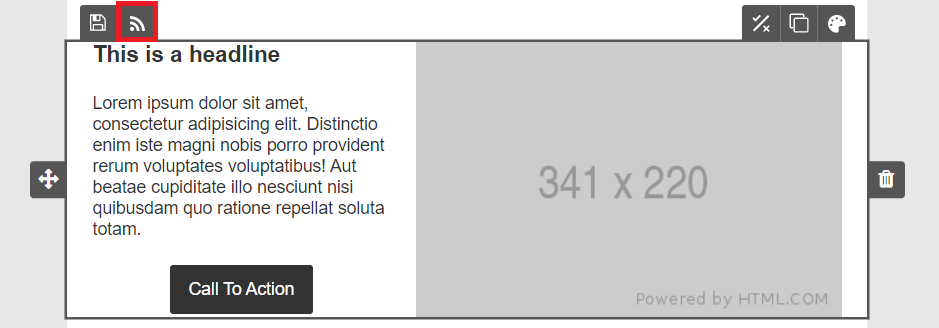
Click on this icon to manually insert a feed via a copy-paste of its URL.
You can then manually choose an article from your feed via the drop-down list.
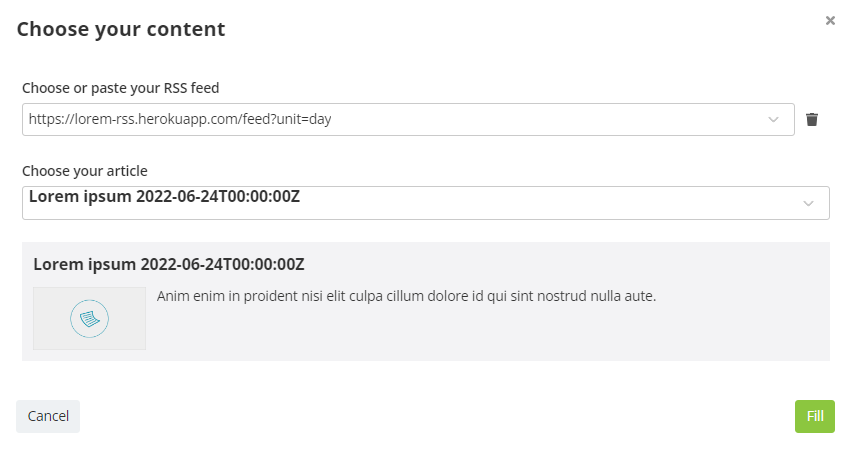
Using the module library
If the design of your e-mail requires the use of another standard template, or if you already have configurations saved on another template, you can still insert RSS blocks thanks to the module library.
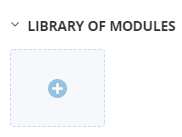
In the RSS category, a large number of blocks are available to offer different designs, all of them compatible with the RSS feed filling.
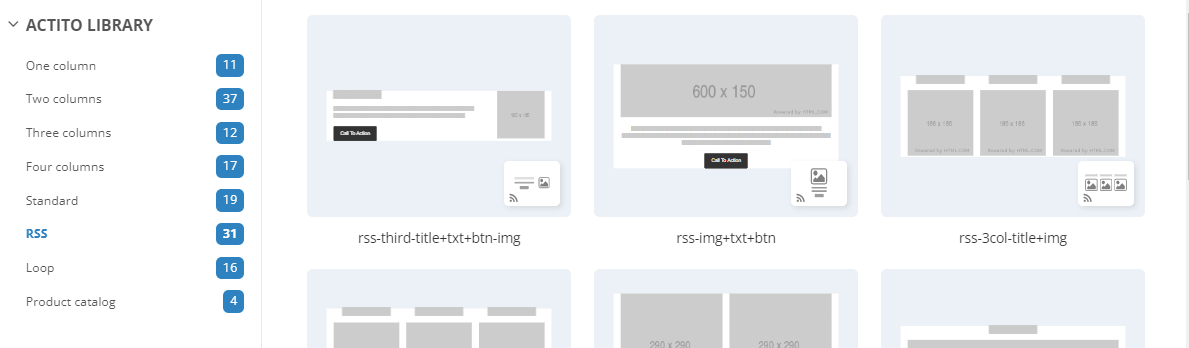
Once the block is added, you can set up the feed using the RSS icon at the top left of the block (as explained in the section above).
Using a custom template
When you order a custom template from Actito's design team, you have the possibility to integrate RSS feeds directly.
This has several advantages:
-
The right RSS feed is directly set on each block.
-
Each article is directly linked to the right location in the block, without having to define it by hand (for example, in a block with several columns or locations, the first location will be linked to the first article, the second to the second article, etc.).
This is particularly useful to facilitate automatic content filling (see below).
For further information on customized templates, we invite you to contact your Account Manager.
Automating content fill by RSS
When a bloc with RSS feed is detected in a template (whether it comes from template or from the module library), an additional menu appears at the top of the editor, between the Options button and the Personalizations button.

In these RSS Options, depending on the sending type of your campaign, one or two possibilities will appear.
Filling the feed
This feature is available regardless of the campaign mode, but
is particularly suited to one-shot campaigns, which will require
manual design and planning on a periodic basis.
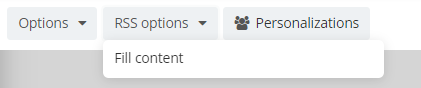
It allows you to automatically retrieve the content of your RSS feeds to fill all the blocks they are associated with at once.
Thus, the images, texts and links will be updated in your e-mail based on the content published on the feed.
As reminded by the warning when validating the filling, this action will update the content of all the blocks associated to an RSS feed, which can replace a previous manual modification on one of these blocks.
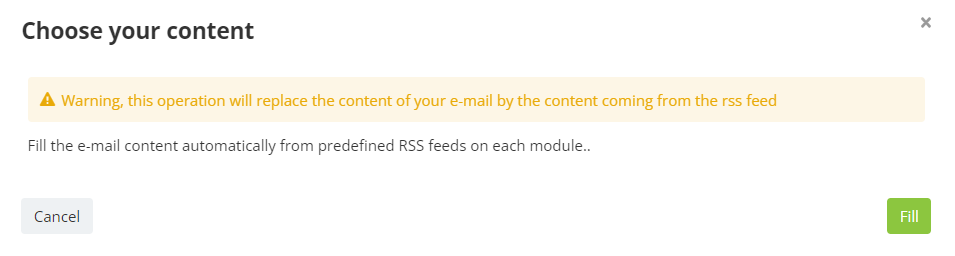
If your e-mail is based on the standard template RSSNewsletter or on a block of the library, you have to define the feed in each block before you can fill the content at once.
If you use a custom template (or if you have saved your feeds in a campaign template), your feeds will already be preconfigured in each block, which will facilitate the use of content filling.
Activating the auto-update mode
This option is exclusively available for scenarized campaigns (including transactional campaigns).
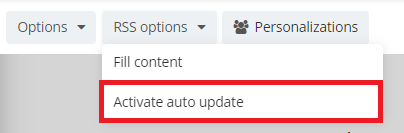
It is particularly suitable for campaigns that, once activated, no longer require manual intervention.
The auto-update allows you to update the content of your email when a modification is recorded on the associated RSS feed.
This way, each time the scenarized campaign is triggered for a profile, you can be sure that the email will contain the latest content added to the feed.
Creating an auto-update RSS campaign
To prepare an auto-update RSS campaign, you need to:
-
Create a campaign in a scenarized (or transactional) sending mode
-
Associate an RSS feed to the blocks that will be updated automatically
-
Activate the auto-update in the RSS options

Once the automatic update is activated, the RSS AUTOUPDATE icon in the upper left corner of the page will indicate at a glance that this e-mail will be systematically fed by RSS.

The activation of the auto-update has the following effects:
-
The blocks associated with an RSS feed can no longer be modified by hand as far as images, texts and links are concerned. Indeed, all the contents compatible with the RSS feed will be fed by it. It is therefore not relevant to add, for example, an image by hand, when it will be overwritten by the image entered in the RSS feed. Therefore, only the styles can be modified in the blocks concerned.
-
Once the campaign is activated, the content of the RSS blocks will be periodically updated based on the latest modifications of the feed.
The entire content of the block will be updated automatically based on the RSS feed.
You should therefore be careful when using blocks with 3 or more columns. Indeed, the layout of these blocks adapts to the length of the titles and the text of the buttons.
If one of your articles has a particularly long title or description, this could affect the layout and cause the length of the columns to no longer be aligned with each other. It is therefore preferable to use these blocks only if the content of your articles is editorialized to have titles of a maximum compatible length.
In the last step, when activating your upload, a warning reminds you that the automatic update of the RSS blocks is activated and that their content will be replaced depending on the RSS feed during the upload.
You can still disable this automatic update by unchecking the box before activating the upload.
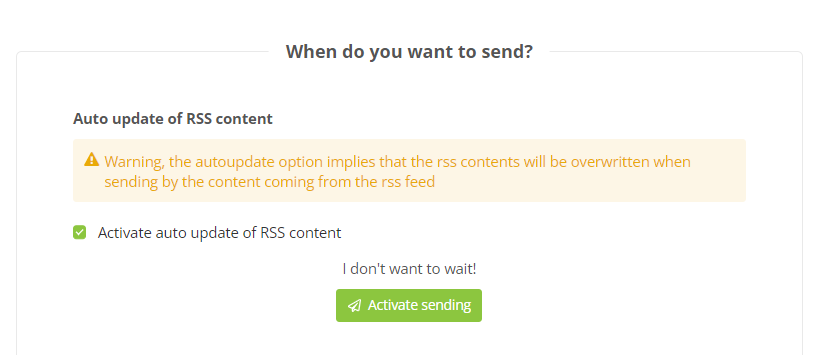
Frequency of content update
The search for new content in the RSS feed is based on the principle of active waiting (or polling), which consists in checking every 5 minutes if the RSS feed has been updated. If a change is detected, the content of the email is updated based on the feed (always taking the first article in the feed first, in the order based on their position).
When you send a test email, the search for new content runs automatically, so your test email will always be sent with the latest content. The same applies to the activation of your email in the last step. So the email is ready to be triggered immediately in your scenario.
This means that in practice, after an update of your RSS feed, the content will be updated in your e-mail within 5 minutes. If you have triggers or updates at a fixed time, it is therefore relevant to take this maximum delay into account.
Errors in the RSS feed
For a smooth use of the automatic update by RSS feed, it is necessary that it is well formatted, that the chronology of the articles is reflected in their position and that the feed is well accessible. It is important that you ensure that your feed meets these needs.
If an error is detected :
-
within an article (for example: syntax error, missing mandatory parameter): the article in error is ignored when updating, and the article from the previous version of the email is kept. As each location of a block is linked to a position in the RSS feed, it is important to note that the previous version of the content is kept, not the previous valid position in the feed. In a block with multiple columns, this means that a new article in error could cause both locations to display the same article. It is therefore important that the article has all the tags documented in the Format section.
-
within the RSS feed (for example: the URL of the feed is inaccessible): the auto-update cannot be applied. The entire content of the email will therefore remain the same as the last valid version.
Modifying an auto-update RSS campaign
Once activated, an auto-update RSS campaign is visible in the tab of 'in progress' campaigns.
To easily find the auto-update RSS campaigns, there is a prefix in the name column [ Auto-update ].
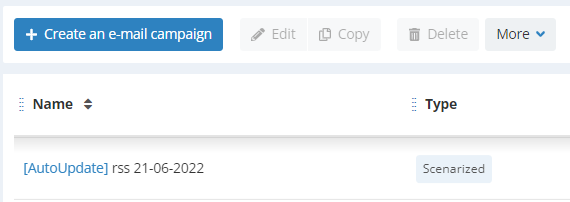
As is the case for all scenarized campaigns, you still have the possibility to correct an auto-update campaign.
This will allow you to modify the content that is not updated by the RSS, but also modify the RSS content linked to the campaign or modify the blocks used to reference them.
As in the drafts, the contents updated by RSS (titles, images,...) cannot be updated during the correction, because they are automatically overwritten by the RSS contents.
It is possible to disable the automatic update in the RSS options.
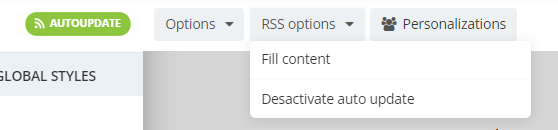
As for the classic scenarized campaigns, this campaign remains active as long as it is in correction: it continues to be updated if a modification is detected and the sendings are triggered with the latest content.
Moreover, when the correction is finalized, the updates will be immediately searched for and the content will refer to the latest version of the RSS feed (if of course the campaign is still in automatic RSS mode).
If you do not finalize the correction of the campaign at once, this campaign will remain available in the drafts with the prefixes [In correction] [Auto-update].
At the moment the correction starts but is not finalized, the prefixe [In correction] also appears in the tap "In progress", where it remains active.
Seeing the report of an auto-update RSS campaign
By definition, an auto-update RSS campaign will be frequently updated and its content will change.
These changes will have a consequence on this campaign's report, in particular at the level of clicks and the preview.
-
Following the implementation of the auto-update RSS campaigns, the clicks won't be aggregated by name. Indeed, due to the frequently updated content, several different links can follow each other at the same location and thus share the same name, while being different. In the detail of the links, they will be separated on the basis of their URL (displayed on mouseover). However, the name is still available, notably in exports. This allows to use the name as a kind of "category" of the link in relation to its position in the campaign.
-
In the preview, the latest version of the email will be displayed. On the other hand, the clicks displayed on the heatmap will not be linked only to this last displayed version. This visualization is therefore less relevant for an automatic RSS campaign.
Concerning the individual preview of a profile (at the level of its profile interactions, for example), it is also important to note that only the customizations are saved. The content itself is not saved at this stage, which means that the preview will not reflect the actual campaign received by the profile, but the latest version of the content. Therefore, this should not be taken into account when analyzing the exact message received by a profile.
