Getting started with Push Notifications
Push notifications are a powerful tool to keep users engaged, or to extend your coverage with a direct and real-time channel.
There are two main categories of push notifications:
-
App Push is used to trigger notifications from applications on the user’s mobile device (both when the app is in-use or not)
-
Web Push is used to trigger notifications on the browser of the user when they are visiting your website, another website or using their desktop in general.
Actito's offer
To enable you to use push notification in your Actito multi-channel strategy, Actito is directly integrated with our partner WonderPush, a French SaaS tool, which provides a solution for push notifications. It allows you to create and use push campaigns directly in Actito, while benefitting from WonderPush's technical expertise to easily activate push notifications on your website or your app.
When you activate the Actito push notifications, the set-up is therefore divided into 2 sides:
-
Your technical team needs to configure your app or your website, guided by the developers kit provided by WonderPush.
-
The Actito team will integrate your license with our push notification provider.
Architecture of the Integration
The integration involves a three-way connection between your system, Actito and WonderPush, with the profiles (or end-customers) being known by each platform through different means.
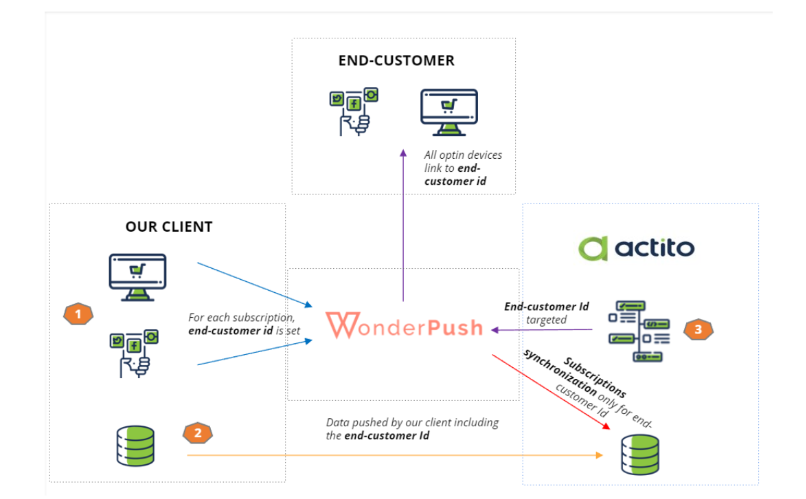
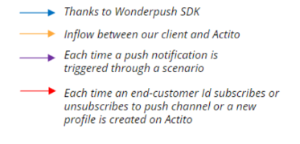
When a profile subscribes to push notifications on your app or your website, an 'opted-in device' will be recorded on WonderPush.
For the connection between WonderPush and Actito to work, it’s important that each opted-in device be associated to an end-customer Id.
Assigning the end-customer Id is done on your website or your app when a visitor authentifies themselves (ex: connecting to your customer space). It requires a special function in the implementation of WonderPush (more details in the step-by-step guides).
About profiles and devices
While in Actito, a profile is associated with only one e-mail address, it is a bit different with push notifications.
Indeed, a single profile may own different devices (a smartphone, a tablet, a desktop computer with different browsers,…). The profile may interact with your website/app with all these devices and opt-in (or not) to receive push notifications on each of these devices.
The end-customer Id must be unique in Actito, while in WonderPush several devices may be associated to the same end-customer Id, because they belong to the same profile.
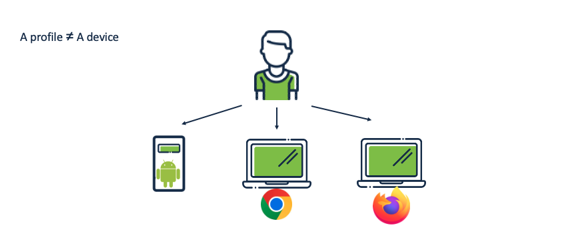
-
In this example, 1 person = 3 devices
-
To be contactable, the profile has to allow notifications on the app/browser of a device.
About the end-customer id
The end-customer Id will be defined by your system (ex: your CRM).
The assignation of the end-customer Id to a device will occur in WonderPush when a profile opts in for push notifications and is known to your system (ex: logged into your site/app).
The same end-customer Id must be available in the Actito profile table, to be able to connect the profiles across the 3 systems.
Therefore, to choose the proper end-customer Id:
-
The data must be available as a key in Actito thanks to the data synchronization between your system and Actito.
-
The data must be available on your website or on your mobile app.
Please use an attribute which is already defined as unique on your Actito profile table.
If you need to add a new unique attribute, this is possible, but be careful because it could have impacts on your data synchronization process between your system and Actito. Ask your Integration Data Expert if necessary.
About data synchronization
Data synchronization is required between your system and Actito to push the profiles (identified by the end-customer id). As these profiles must be authenticated on your website or your app, they should be known by your system and pushed into your normal data flows in any case.
The synchronization of the optins of these profile is automatically done between WonderPush and Actito. When a profile subscribes to push notification on your website or your app, an opted-in device will be recorded on WonderPush and automatically synchronized with Actito: a specific subscription will be updated on the profile matching the end-customer id of the subscriber.
Indeed, as part of the integration, specific subscriptions for the Push channel are defined: a Web subscription and/or an App subscription (depending on your set-up).
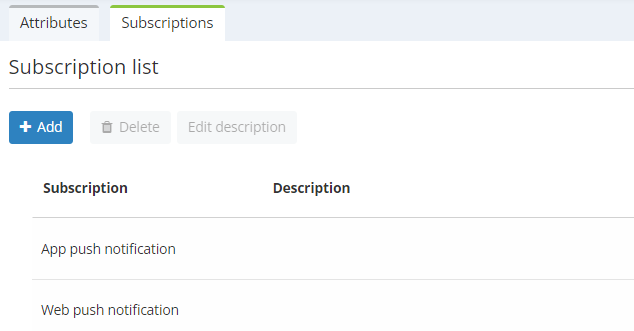
These subscriptions will be automatically updated in real-time when a profile (known by his end-customer id) gives or removes his authorization to be contacted on your app/ your website, depending on the type of device they are using.
A profile can subscribe to push notifications on multiple devices/multiple browsers. As long as they remain opted-in on one browser, their Web subscription value will be True. As long as they remain opted-in to the app on one mobile device, their App subscription will be True.
Example: a profile opts in on Firefox and opts out on Chrome. Their Web subscription remains True. If the profile opts out on both Firefox and Chrome, their Web subscription will be automatically updated to False.
What if your data flows are not real-time and a profile might not exist yet in Actito when they give their consent on your app/your website?
When new profiles are imported in your database, Actito will check if a matching end-customer id is already tied to an opted-in device in WonderPush and will update the subscriptions accordingly.
This synchronization is run once per hour.
Please note that this is a one-way synchronization, because the optin status is directly managed by the profile on your website/your app.
This subscription value should not be modified in Actito, because the changes will not be reflected in WonderPush.
Definition of the Integration
The Actito team will set-up the Integration with our partner.
One integration covers one profile table in Actito, linked to one website and one mobile app.
If you do not have a mobile app, it’s possible to setup only one website (and vice versa).
By one mobile app, we consider that one app for Android platforms and one app for IOS count as only one app.
If you want to link your table to multiple websites/apps, have a pre-prod environment or if you have multiple profile databases, it is possible to have more than one integration.
Viewing your integrations
Your integrations will be visible when you create Push campaigns.
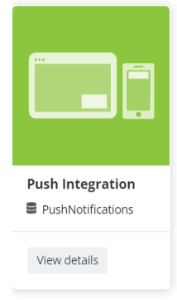
You can view the definition of the integration by clicking on View details.
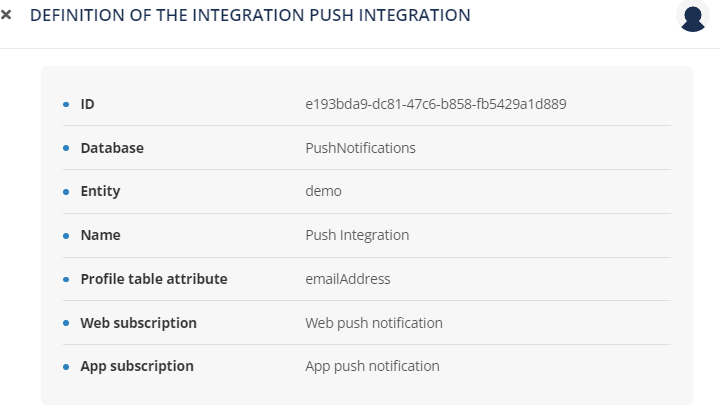
Apart from the name of the integration, the important parameters are:
-
The Actito Database to which the Integration is linked (and the entity on which it is stored).
-
The profile attribute defined as end-customer id, which is the key for the synchronizations between your profiles and their devices.
-
The name of the Web and App subscriptions, which are automatically synchronized when a profile opts in to push notification on your website/app.
Setting up your app or website
If you can see the Push Notification channel and your Integration, it means that the configuration done on Actito's side is complete.
However, before using Push notification with Actito, your app or your website will need to be configured as well.
The technical set-up can be summed up in 4 main steps:
-
Get the right Software Development Kit (SDK) on WonderPush according to the type of platform
-
Add the WonderPush SDK on the website and/or the apps
-
Add the function to the script in order to assign a user id when the end-customer logs on the website or the app
Setup the prompt to get subscriptions
To do so, your technical team will need to retrieve the SDK in the WonderPush platform.
The admin of your license will receive one admin account on WonderPush, who will have the possibility to create additional users in WonderPush (see documentation on users here).
Once they have access to WonderPush, your developers can follow the guides below:
